Also, for a more thorough guide on what you should evaluate when choosing a new project management tool for your business, you should read our comprehensive guide on how to choose the best project management tool.
ClickUp vs. Teamwork.com - Which Will Serve My Agency Better?
First off, regardless of the tool you decide to use, you need to set it up properly to truly get the productivity and visibility gains that you're looking for. To understand a bit more about our methodology and how we implement both ClickUp and Teamwork.com for agencies, refer to our definitive guides:
Both of these guides walk you step-by-step through our proven process we've used to help agencies streamline their operations in both ClickUp and Teamwork.
BONUS
Download the Complete ClickUp for Agencies Guide FREE
The 47-page guide includes graphics, checklists, and links to how-to videos so you can actionize your ClickUp plan.
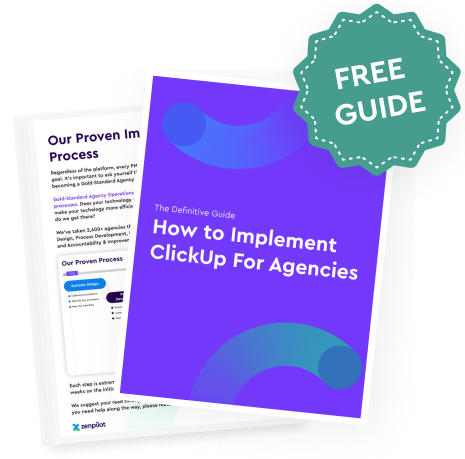
BONUS
Download the Complete Teamwork.com for Agencies Guide FREE
The 42-page guide includes graphics, checklists, and links to how-to videos so you can actionize your Teamwork plan.
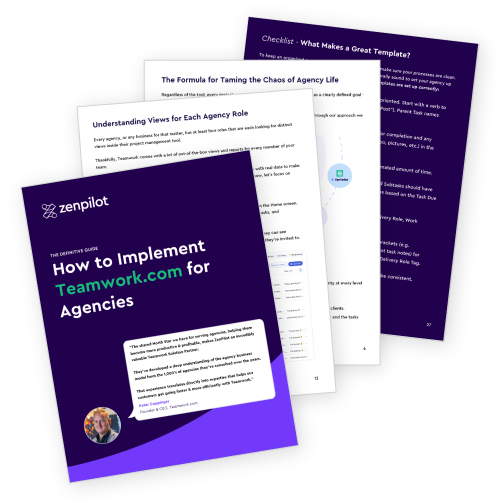
But you didn't come here to understand how to implement the tools, you need to understand which will work best for you.
Here's the short and sweet version:
What Agencies Should Use Teamwork.com?
Teamwork.com is best for small agencies with fewer than 10 team members and 30 clients, or if you are a consultative agency where only one person completes the work for each client.
Once you move beyond 10 team members, 30 clients, or have two or more team members working for each client, you'll lose a lot of crucial visibility that's needed to serve your clients well.
Additionally, if you're an agency that collaborates closely with many freelancers, Teamwork will be a difficult tool to use.
There are a lot of amazing features to love in Teamwork, but you will outgrow the platform eventually.
The only other case where Teamwork will make sense for teams that have more than 10 members on their team are if profitability reporting is a make it or break it for your agency.
Teamwork offers the best profitability reporting, budgeting, and invoicing capabilities in the project management system market. You're able to set cost rates and billable rates for each user, budgets for projects, and track external costs and expenses on the platform. It does come with a price tag, though. So keep that in mind, but more on that later...
Profitability reporting & invoicing is not something that most project management systems offer, but Teamwork is focused exclusively on agencies—making it focus heavily on features that help agencies build more productive, profitable, and healthy businesses.
What Agencies Should Use ClickUp?
ClickUp is best for agencies of any size. Whether you're a solopreneur just getting started or a 100+ person agency, ClickUp is an extremely versatile platform that will scale with you.
ClickUp is a MUCH better system when it comes to all things work management. Whether you're looking to systematize your business more to help delegate work, manage projects across a variety of people and teams, or just help your team better collaborate and be more productive, ClickUp is a strong tool.
The big limitation for agencies that ClickUp has versus Teamwork is the ability to report on profitability, invoice clients directly from the platform, and track budgets directly in ClickUp.
ClickUp is extremely customizable and offers a lot of integration options and workarounds to help you build solutions to solve this. In fact, we've built our own solution for financial reporting that uses ClickUp data. Although this is not native inside ClickUp, it can be more cost-effective than Teamwork's financial reporting, but more on that later.
What Are the Biggest Pros and Cons of Each Platform?
Now, let's dive in to the biggest pros and cons of each system to help guide your decision process.
✅ Teamwork.com Pros
Teamwork Provides the Most Robust Reporting and Profitability Tracking
If being able to see just how profitable certain clients and/or projects are is important to you, Teamwork.com has you covered. If you purchase the Scale plan, Teamwork.com allows you to upload user costs and billable rates, project budgets and expenses, and then report on your financials directly in the platform.
The reporting is fantastic and very easy to use because it's all on one platform, but the Scale plan is a significant financial lift over their Grow plan. You'll pay $55/user/month to get the profitability reporting capabilities, which is a bit pricier than most project management tools.
Native Invoicing and Project Budgets
Beyond Teamwork.com's profitability reporting, they also provide agencies with the opportunity to create and set project budgets, track external expenses, and create invoices directly in the platform.
When you set up a project in Teamwork.com, you'll have the ability to establish a budget for that project based on a fixed fee, time & materials, or a monthly retainer. You'll have additional settings to edit, such as when the budget repeats, whether it's based on time or money, and whether or not you want to carry unused retainer hours over to the next period's budget.
Additionally, when creating invoices, you'll be able to choose whether your invoice is based on a fixed price or on time & expenses. Plus, you can also integrate Teamwork.com with tools like QuickBooks or Xero to generate invoice numbers and export your invoices to these platforms for seamless billing.
Easy to Hide Comments for Client Communication
If you want to bring your clients into your Teamwork.com site for closer collaboration and work assignments, Teamwork.com makes this easier by allowing you to privatize comments that your clients shouldn't see.
This is a significant feature gap in ClickUp at the moment. Yes, there are always workarounds, but Teamwork.com makes it a bit easier if you're hoping to bring your clients closely into your workflows without letting them see your internal communications.
Simplified Hierarchy for Client Work
If you want a system that's easier to use and understand because its hierarchy is built specifically for agencies, Teamwork.com is a great fit.
Most project management systems are completely blank canvases (especially ClickUp), whereas Teamwork.com is more of a paint-by-numbers. They've got the framework in place for you to follow—making it much easier to set up and implement.
Free Client Users and Collaborators
Again, Teamwork.com makes it cost-effective to bring your clients closer to your workflow by making it free to invite them. Regardless of your plan, you'll have unlimited client users and collaborators. This is a great pairing to have with private comments.
Logical Template Date Mapping
Teamwork.com templates are very easy to build, save, and use. You can build easy date maps and then set these task due dates up easily when deploying your templates. For example, when building your templates, each task will have a "due date"—day one, day two, day three, etc.
When these templates are deployed, they will all be remapped to your due date of choice. This is nothing groundbreaking, but in most systems, you'll be selecting "dummy dates" and then remapping from there. That can be a bit confusing for new users in the system..png?width=1200&height=700&name=ClickUp%20vs.%20Teamwork.com%20-%20Teamwork.com%20Profitability%20Reports%20on%20Scale%20Plan%20(2).png)
Delivery Roles in Templates and Auto-Assigning
Continuing with Teamwork.com templates, Teamwork.com makes it extremely easy for you to assign work when deploying a template.
Simply assign a role (e.g., copywriter, proofer, designer, etc.) to each task in your template, and when you deploy the template, you'll be prompted to select the person who will fill that role, and they'll be automatically assigned to the appropriate tasks.
Hard Dependencies for Better Project Planning
This can be a pro or con depending on the team and how dependencies are used and managed. Teamwork.com uses hard dependencies. Essentially, if you build dependencies into your workflows, users will not be able to complete tasks that are still blocked.
This will keep projects following the appropriate cadence and push some users to get their work done on time! In ClickUp, dependencies are soft, and users can still complete tasks that are blocked. They'll be given a warning, but they can still complete the "blocked" task.
❌ Teamwork.com Cons
Limited Visibility for Account and Project Managers
The biggest fault with Teamwork.com is the lack of visibility at the account management level. This is exactly why most teams outgrow the platform.
Yes, there is a way to see a report of how many tasks are left within a certain project, view client health, and quickly check in on project budgets, but there is no easy way for account managers to create a single view that shows them the progress of all the specific deliverables and tasks that are either open or completed to help them quickly check in on progress.
Challenges with Cross-Functional Team Collaboration
Subtasks are a fantastic way to build workflows that help your team pass work back and forth. However, subtasks in Teamwork.com operate more as checklists than actual subtasks. For example, if you have 30 subtasks underneath a parent task and adjust something within the parent task, all of those subtasks will also be updated to match your parent task.
This makes subtasks basically unusable for assigning to different people. An ideal workflow for agencies is to make the parent task the name of the deliverable (e.g., blog post) and the subtasks all of the steps required to complete that deliverable (e.g., write the blog post, proofread the blog post, etc.) and then have the whole team communicate in the parent task. However, this workflow is a bit difficult in Teamwork.com—making cross-functional team collaboration a bit challenging.
Limited Customizable View Options
This is where Teamwork.com's greatest strength also becomes its greatest weakness. Teamwork.com offers very limited abilities for you to create custom views for specific users.
Each project has its own set of views, and those are standard. You've got a list view, board view, Gantt view, table view, and a pre-built dashboard. Other than that, there isn't much customization you can do. Additionally, the filters and saving filtered views are a bit limited compared to most project management systems.
High Per-User Costs: $50+ Monthly
Teamwork.com is a costly project management tool if you need full profitability reporting features. For those specifically seeking profitability insights, be aware that costs can reach $55 per team member each month. This is significantly higher compared to the usual $12-$20 per team member monthly fee of many other project management platforms.
We've built our own profitability reporting for agencies using ClickUp, and it's actually less expensive than Teamwork.com's Scale Plan (which you need for profitability reporting).
Here's the math:
If your team has 20 users in Teamwork's Scale Plan, you'd end up paying around $13,200/year.
$55 x 20 users x 12 months = $13,200 (cost of Teamwork's Scale plan per year)
If your team has 20 users in ClickUp's Business Plus Plan and you used our Profitability Reports, you'd pay $11,860/year.
$19 x 20 users x 12 months = $4,560 (cost of ClickUp's Business Plus Plan per year)
$2,500 setup fee + ($400 x 12 months) = $7,300 (cost of ZenPilot Profitability Reports per year)
$7,300 + $4,560 = $11,860 (total cost of ZenPilot Profitability Reports + ClickUp per year)
Take the Guesswork Out of Agency Profitability and Utilization
Stop making decisions with guesstimates. Get a glimpse into your agency's profitability and utilization.
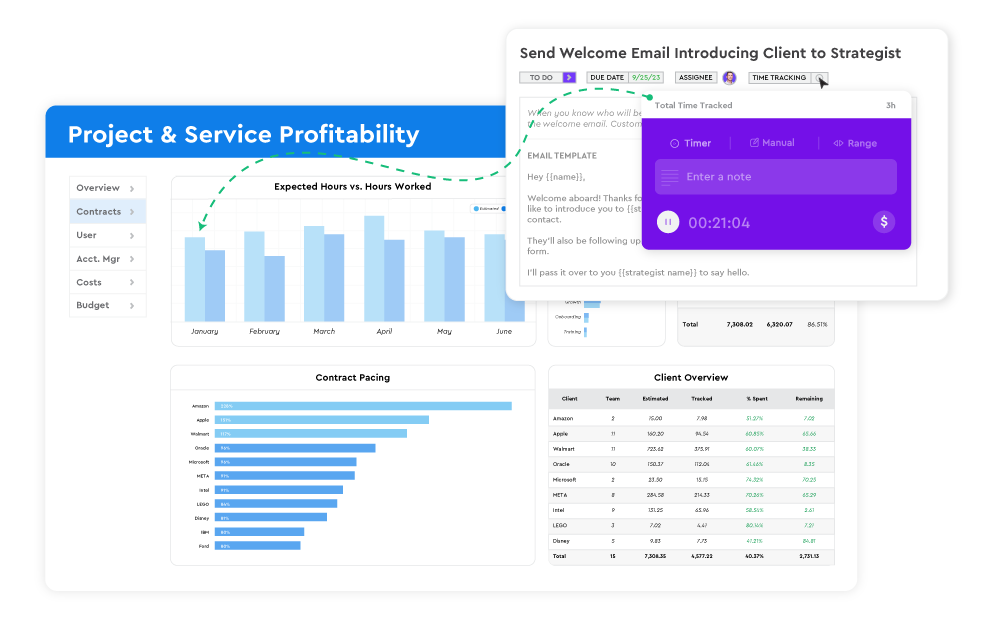
Teamwork.com Does Not Support Sprints
Lastly, Teamwork.com does not support Agile methodology. If your agency runs in sprints, you won't be able to plan work in sprints or report on any sprints.
90% of agencies follow a waterfall approach, but regardless, if you want the ability to plan and work in sprints, you won't be able to do so in Teamwork.com. You'll probably find some articles around the web on running sprints in Teamwork.com (similar to this one), but this is really just moving tasks in a Kanban view.
Difficult to Bring Contractors into Workflow
For agencies that work with a lot of contractors whom you'd like to bring heavily into your workflow, it will be difficult to do so in Teamwork.com unless you pay for them to have a seat.
Teamwork.com only has three levels of users—Standard User, Client User, and Collaborator. Collaborators don't cost you anything, but they can't track time or even close tasks. They can really only view information. If you want contractors to be able to work closely with your team on Teamwork.com (close tasks, communicate, track time, etc.), they won't be able to unless you pay for their seat. This is much easier to do in ClickUp.
✅ ClickUp Pros
Perfect Hierarchy and View Alignment
ClickUp's Hierarchy plays perfectly with its views. With ClickUp, you can easily view the progress of a specific project, but then zoom out to see the progress of 10 different projects in one place.
Plus, you can view that data in a board, list, Gantt, timeline, dashboard, etc. Along with that, you can also zoom out further and see only the work that's assigned to you, or your team, or related to a specific account manager. When it comes to good visibility, ClickUp stands out amongst all project management platforms.
Extensive Customization Options and Flexibility
You can build basically anything you want in ClickUp. As they continue to push in their marketing efforts, "one app to replace them all," it's very true. We've been able to leverage ClickUp for a CRM, ATS, OOO management, running EOS and meetings, and even use it to store our company wiki..png?width=1200&height=700&name=ClickUp%20vs.%20Teamwork.com%20-%20ClickUp%20View%20for%20Multiple%20Projects%20(2).png)
Powerful Templates
You can build a template for basically anything in ClickUp. Whether you want to create a template for a small deliverable (blog post), a project (website build), client folder, meeting agenda, a view you like, or an email template, you can do it all in ClickUp. This really helps you systematize your business on the platform which helps build a much more productive, profitable, and scalable business.
Related: How to 10x Productivity With ClickUp Templates
Built-in Docs, Wikis, and Whiteboarding Tools.
Again, one app to replace them all. ClickUp has very powerful docs (not as good as Notion), but they make it extremely easy to store all meeting agenda notes and client documents in one place.
Plus, you can build all of your SOPs directly in ClickUp or even collaborate on docs when writing blogs, website pages, ebooks, etc..png?width=1200&height=700&name=ClickUp%20vs.%20Teamwork.com%20-%20ClickUp%20View%20for%20Multiple%20Projects%20(3).png)
Robust Custom Field Management
The custom field abilities in ClickUp are also what help you build so many unique solutions in the platform. ClickUp allows you to create 25+ different types of custom fields.
These custom fields can be used to store data, create filtered views and dashboards, or even be used to trigger automations.
Related: How to Use Custom Fields in ClickUp
AI-Powered Features for Enhanced Productivity
ClickUp's AI capabilities do cost extra, but they can be a game-changer when your team actually uses them. Whether it's using AI to write daily standups and manage your team in ClickUp, write copy for you, or even help you fix spelling errors and mistakes, ClickUp AI is extremely powerful. Plus, they continue to make it better and better. You can analyze ClickUp data and connect other apps (like Google Docs) too!
Rapid Delivery of New Features
ClickUp has a very promising product roadmap. And unlike a lot of other SaaS companies out there, they actually deliver—on a weekly basis! Sure, it's not always what you want them to build and it's not always agency-specific, but they're always improving and upgrading the system.
The Bulk Action Toolbar
This may not seem like a big pro right now, but if you have any sort of project management or administrative duties, the bulk action toolbar in ClickUp is heavenly. The ability to select as many tasks as you want and either change the assignee, edit a custom field, edit a due date, change the status, copy the task names, move the tasks, etc., is a massive productivity enhancer. I use this tool every day. I'm not sure why other systems haven't built it yet.
Easy to Bring Contractors into Your Workflow
ClickUp allows you to invite guests into specific locations within your ClickUp Workspace. Additionally, they can track time, close tasks, and communicate with your team. You'll have a limited number of free guest seats (typically 5 per paid user), but this isn't usually an issue for teams.
❌ ClickUp Cons
Difficult to Learn for New Users
Because you can set up ClickUp in a million ways and build thousands of views, ClickUp can be daunting for new users jumping into the system. The customization components provide great strength for those who can leverage its full power, but for others, it can really frustrate and burn out a team. Heavy training will be needed for new users.
Financial Reporting is Limited
There's a lot that you can report and see in ClickUp once you get it all set up, but they are very limited in the financial reporting area. Unlike Teamwork.com, you can't set up cost rates, billable rates, or project budgets to help determine profitability and/or project pacing.
Most agencies are exporting ClickUp data into some pretty advanced Excel sheets or using our Profitability Reports to determine how profitable their clients and/or projects are.
Not Able to Hide Comments for Client Communication
In ClickUp, it's hard to bring clients into your workspace without showing them "how the sausage is made". You can't hide internal comments from clients if you want to bring them into your workflow and assign them tasks. This is a current feature request, but it's not built quite yet. There are workarounds to this, but it's not 100% ideal.
If you'd like this to become a feature in the future, go upvote "ClickUp vs. Private Comments" in canny!
Client Invoicing
A lot of agencies are seeking a much more automated method for invoicing clients. ClickUp isn't powerful in this category either. You can track time easily in ClickUp and see where time was tracked, but you cannot invoice directly or easily from ClickUp.
And trying to export time data from ClickUp is a pain as well. If you invoice clients based on time that was tracked, it won't be a simple process in ClickUp
It Can Be Buggy and Slow...Sometimes.
This is the biggest complaint of the ClickUp community. ClickUp is known to have some annoying bugs and slow loading times. However, their 3.0 upgrade has made the system much faster and less buggy. They're definitely headed in the right direction.
Which is Better for Your Business - ClickUp or Teamwork.com?
Both Teamwork.com and ClickUp are very capable project management tools for agencies, but they cater to different agency needs. Teamwork.com offers all the bells and whistles that an agency needs to manage clients, but ClickUp is the overall better solution for building a single source of truth and managing work in one place.
In my humble opinion, ClickUp wins the head to head battle for 90% agencies.
As I mentioned earlier, Teamwork.com is a platform that most teams end up outgrowing. It's a fantastic system for agencies needing to get reporting, invoicing, and client management components all in one place. However, when it comes to overall work management, it lacks many core features that ClickUp has. Plus, with our ClickUp Profitability Reporting, you can get all the financial reporting you need plus ClickUp, for less than the Teamwork.com Scale plan, which is what you need for their profitability reports.
However, when you go to make a decision, these are the categories on which you should focus to guide your decision.
- Team size and client base - Larger agencies (10+ employees) fit better with ClickUp.
- Contractors and freelancer permissions and workflow - Agencies that need to bring freelancers into their project management system to track time, close tasks, and communicate fit better with ClickUp.
- Communication preferences - Agencies that want to centralize communication (especially for project and deliverables for a client) fit better with ClickUp.
- Team technical proficiency and adaptability - Agencies that have a less "tech-friendly" team and want an easier-to-implement/use platform fit better with Teamwork.com.
- Project complexity and need for customization - Agencies that operate with larger, more complex projects, with multiple team members involved, fit better with ClickUp.
- Importance of profitability reports - Agencies that absolutely need profitability reports fit better with Teamwork.com.
- Importance of invoicing based on billable time and tracked expenses - Agencies that invoice clients based on time and tracked expenses (plus want an easier to manage invoices) fit better with Teamwork.com.
- Importance of budget tracking and pacing - Agencies that need to track budgets and expenses against each project fit better with Teamwork.com.
- Required integrations and third-party tools - Agencies that require a larger selection of integrations and automations fit better with ClickUp.
- Importance of building a single system to run everything - Agencies that want a system where they can run meetings, take notes, build a CRM, run EOS, build an internal wiki, etc., fit better with ClickUp.
And If you're looking for another opinion on which platform you should use, check out this interview with Brooke Waddy on her experience with both platforms.
But regardless of the tool you choose and use, you need to take the right approach when it comes to implementing a new project management system. At ZenPilot, we've guided 3,000+ firms through our 1-3-5 formula to streamline their operations to build more productive, profitable, and healthy teams.
It's important that you set aside the technology and take a look at your processes and team habits. If those aren't working, a shiny new piece of technology won't solve anything.
If you're looking for a trusted expert to help ensure you're making the right decision on your project management system, while also helping you set everything up and train your team for you, book a call with my team. We can help you build a simple, but powerful project management system.
Cancel chaos.
Create clarity.
You can build a happier, more productive, more profitable team with ClickUp. We'll show you how.
Frequently Asked Questions on ClickUp vs. Teamwork
How do templates in Teamwork.com and ClickUp differ in terms of customization, flexibility, and ease of use?
ClickUp offers many more options when it comes to creating and deploying templates. Teamwork is very limited. For example, Teamwork only offers two types of templates, whereas ClickUp allows you to template basically anything—spaces, folders, docs, views, tasks, lists, etc. This makes it extremely easy to create consistency across the workspace and makes it easy to onboard new clients, create new projects, or create new smaller tasks. Teamwork.com also caps the amount of templates you're able to create.
Additionally, ClickUp is a much better tool for creating, editing, and managing your templates in general. Teamwork offers the ability to edit your templates directly in their template center, but once you get to 5-10 templates, it becomes very difficult to manage and edit your templates.
The best feature in Teamwork.com templates is the "assign later" feature. You can assign each task a role and make it extremely easy to assign these tasks in the future. We do this in ClickUp with a "Role" custom field and the Bulk Action Toolbar feature, but it's not as "native" as it is in Teamwork.
Which platform offers more robust native time tracking features, and how do they compare in terms of accuracy and reporting?
Teamwork.com offers a much more robust offering of time tracking features for agencies. Both tools allow you track your time on any plan, set time as billable or non-billable, create time tracking reports (especially around time estimates vs. time tracked), etc. Also, both are equal on the accuracy side. The only "accuracy" advantage Teamwork has is there "Timesheet approvals" feature that can be helpful for some teams.
Teamwork.com wins in this category because they also offer the ability to invoice, set project budgets, and report on profitability. ClickUp doesn't have any of these features natively. You'd need to rely on external partners, integrations, and APIs to overcome those product gaps.
Considering our team's technical proficiency, which platform is more user-friendly and intuitive for both tech-savvy and less tech-savvy team members?
Considering our team's technical proficiency, which platform is more user-friendly and intuitive for both tech-savvy and less tech-savvy team members?
This question all depends on the role of the team members. As a whole, Teamwork is going to be slightly easier to use just based on it being less flexible, but ClickUp—when designed correctly—has some great views and reports for project and account managers.
- Implementation Team: Teamwork.com is much easier to implement for teams that may not be as tech-savvy. The platform is not nearly as customizable and therefore much easier to implement for an agency. Views are a big reason people get lost in ClickUp, and Teamwork.com doesn't offer the customizable view options that ClickUp has.
- Individual Contributors: Teamwork.com out-of-the-box is going to be easier for your individual contributors/worker bees. There's not as much customization they'll have to do to just get an overview of their work. However, if you set up ClickUp the way we recommend it and follow our proven playbook, ClickUp can be extremely simple for your team to use.
- Project Managers: I'm going to award this one to ClickUp. Though Teamwork.com does have some amazing scheduling features, ClickUp offers a much better option to see both workload and an overview of projects across a variety of clients. In terms of gathering status updates, your project managers will find this much easier to find inside of ClickUp. Additionally, when it comes to remapping project timelines, the slight edge goes to ClickUp. Plus, if you use templates to create work, ClickUp is a much better platform for that.
- Account Managers: This one is a tie, but both systems offer very different benefits. You'll love ClickUp for the ability to see the status of projects across every client the account manager is assigned to. Additionally, ClickUp helps build a single source of truth by allowing your account managers to keep all notes in one system. Your account managers can take meeting notes in ClickUp and even create tasks for the team directly from a document. Teamwork.com provides a better view of client budgets and pacing for account managers. Plus, they have health tracking already built-in. This can be done in ClickUp, but it's not a system that's natively built into the platform.
- Your Leadership Team: Teamwork.com offers better visibility for your leadership—and probably by a wide margin. Teamwork will give you visibility into profitability, utilization, and client health. Again, profitability is only available in the expensive Scale plan, but utilization reporting and understanding client health are available in the Grow plan. The only advantage that ClickUp offers here is the ability to create more custom dashboards and reports to show you how your team is performing on a day-to-day basis. If you want to see what your team is doing, how productive they actually are, where their time is going, etc., ClickUp will be a better option.
How does each platform handle forced standardization of processes and workflows, and which one offers better tools for maintaining consistency across projects?
Both platforms operate similarly when it comes to forced standardization of processes and workflows. You can create and leverage templates to standardize how your team works. However, ClickUp has a better task description feature and checklists within tasks. This helps the process live where the work gets done, which provides a massive benefit to agencies when followed.
For example, if you build out all the tasks to write a blog post for one of your clients, you'd be able to embed your SOP into each of those tasks + add in checklist items as reminders for your team to ensure they don't forget to follow your process. This helps your team follow your proven process—ensuring you deliver consistent and good results for your clients.
When it comes to consistent views across projects, Teamwork.com will be slightly more standardized. You aren't able to customize and add new views like you can in ClickUp—which can be a good or bad thing!
As long as you leverage templates in ClickUp, you'll be able to keep Views and everything else standardized.
What are the profitability reporting capabilities of Teamwork.com and ClickUp, and which platform provides more detailed and actionable insights?
ClickUp does not offer any profitability reporting within the platform. Teamwork.com does, but only on the Scale plan, which is $54.99 per user per month.
We have built our own profitability reporting for agencies using ClickUp, and it's actually less expensive than Teamwork.com's Scale Plan (which you need for profitability reporting).
Teamwork.com's profitability reporting is excellent. First off, you can set billable rates and cost rates for each user. These can be set at the site level or customized for each project if they change. Your team will then track their billable time against a project or retainer to help determine costs and revenue (revenue can also be set prior if it's fixed). Additionally, you can pull in any additional costs or expenses (materials, contractors, etc.), which will all help you determine profitability.
How do the workload and capacity planning features compare between the two platforms, and which one offers more advanced tools for resource allocation and management?
Teamwork.com provides better capacity planning features than ClickUp does, mainly because of their Scheduling feature. You'll have a slightly easier time forecasting future/potential projects. Additionally, Teamwork.com provides an easier way to punch in PTO/unavailable time for users.
However, I must add here that accurate workload visibility will come more from task structure and team habits than from the tech itself. Workload is built from due dates, time estimates, and assignees on tasks. If your team doesn't follow due dates, or if time estimates aren't even on tasks, you won't get great visibility at all. Or, if you have tasks assigned to multiple people, you'll struggle to get good visibility with that structure as well.
Related: 6 Steps to Accurate Workload & Capacity Visibility
When it comes to rescheduling tasks and projects, which platform offers more flexibility and ease of use?
ClickUp takes a slight edge when it comes to rescheduling tasks and projects. I'd reschedule projects in the Gantt view within both platforms, but ClickUp offers a better Gantt UI and ease of use. Plus, you can hide the weekends and force a task that may fall on a weekend to fall on a Monday.
Related: How to Best Leverage ClickUp's Gantt Chart
How does each platform handle separating visibility by client, work category, team, and user?
ClickUp
- Client: You can easily separate visibility by client by putting all work related to a client in one folder. When you do that, you can view for that client at the folder level and in dashboards by using location filters. Additionally, you can leverage a "Client" custom field that is applied to all tasks for that client to help you further build views to see work grouped by client.
- Work Category: You can leverage a 'Work Category' custom field to separate work by work category. This will require some effort because the custom field will need to be applied manually (you can use templates to make this easier), but this will help you see work by work category in dashboards and views.
- Team: Again, you can leverage a 'Team' custom field that operates similarly to the "Work Category" custom field.
- User: You can view this easily by just filtering a view or dashboard by assignee. If I want to view all work assigned to me, I'd just need to filter a view down to where the assignee is me.
Teamwork.com
- Client: This is very similar to the way ClickUp distinguishes this information. Each client has their own spot where all of their work lives, making it easy to break work down by client. The only hard part with Teamwork is that I can't create a nice view that shows me work across multiple clients but grouped by client. This is a bummer for account managers who want to see work across their clients.
- Work Category: There is no way of viewing this information. You can kind of use a custom field, but it's much harder to manage than in ClickUp.
- Team: This is very easy to do in Teamwork. You can create "Teams" in your "People" tab and add users to that "Team". Then, you can navigate to a view (like the workload view in the planning tab) and filter by that team. It will then filter down to all the tasks that are assigned to someone on that team.
- User: This is just as easy as it is in ClickUp. All you need to do is filter a view down by the assignee.
How does each platform handle client permissions and collaboration?
Both platforms operate relatively similarly when it comes to client permissions and collaboration.
ClickUp permissions come into play with their hierarchy. You can invite guest users to either folders or lists, but not spaces. Therefore, if your client work is broken up into folders and projects are lists, you can invite your clients as guest users to either the entire folder or just the specific list.
The big bonus that ClickUp has over Teamwork.com is that you're able to create public views or portals to give your guests visibility, but not collaboration abilities. They won't need to log in but can still view the work you're doing for them.
In Teamwork.com, you'd either invite your client to their entire Client site or just a Project. It operates very similarly to ClickUp.
The main difference is that you can't create public views in Teamwork.com like you can in ClickUp.
However, Teamwork.com makes guest permissions a bit easier by creating roles for you. Someone is either a standard user, collaborator, or a client user. Plus, client users are always free. In ClickUp, you'll be limited on the number of guests you can have in your Workspace (unless they are "View" only guests).
The big leg up that Teamwork.com has is the ability to hide comments from clients if you'd like to bring clients into your Site, but don't want them to see all of your team's internal comms.
Which platform provides better budget visibility and tracking features, and how do they compare in terms of accuracy and reporting?
Teamwork.com provides much better visibility into budget tracking. ClickUp doesn't offer a native solution for this at all. Teamwork allows you to add a budget to every project, whether it's a fixed fee, an ongoing retainer, or if you're billing based on time.
Additionally, you'll be able to monitor how you're pacing toward that budget on a daily basis. The accuracy will all come from your team's habits. If they're accurately tracking their time and you're adding in any additional expenses, the data will be spot-on.
With ClickUp, the only way to monitor budgets is through workarounds and our profitability reporting solution. Otherwise, you'll need to export data into a spreadsheet.
How do the internal communication tools (e.g., comments, notifications, chat) in Teamwork.com and ClickUp differ, and which one offers a more organized and streamlined experience?
ClickUp offers a much more organized and streamlined experience when it comes to internal communication.
- Comments: The UI for leaving comments is easier to centralize, read, and keep track of in ClickUp. The comments section is part of an entire activity window that shows you comments and all activity (due date changes, reassignments, custom field changes, etc.) to help you keep track of everything in one place. Additionally, you can thread comments, summarize communication threads with AI, attach gifs, and proof directly in the comments section. The only advantage Teamwork has over ClickUp is the ability to hide comments from clients. If you wanted to bring clients into your ClickUp, you wouldn't be able to do so without them seeing all of your internal communications.
- Notifications: ClickUp wins here as well. The Inbox in ClickUp is much easier to navigate and read. Plus, it can be customized to your preferences. This helps your team see communication happening in ClickUp, get updates on tasks, etc. ClickUp also has a "Who's Behind" widget in dashboards that lets you keep tabs on who is and isn't clearing their notifications—helping you hold the team accountable for building healthy habits.
- Chat: ClickUp wins here too with their chat views. You can create a chat view in any location to communicate with the team if you'd like. If you want to chat with your team in Teamwork.com, you'd need to invest in their separate Chat product, which acts more as a Slack or Teams alternative.
What types of dependencies (hard vs. soft) can be set up in each platform, and which one offers more advanced dependency management features?
ClickUp only has soft dependencies. Teamwork.com has hard dependencies. For example, you cannot complete a task in Teamwork that's being blocked by another task. This is both a pro and a con depending on how your workflow is set up. Within ClickUp, you'll be able to complete a task that's blocked, but it'll give you a warning message to ask if you're sure you want to do that.
How extensive and customizable are the automation features in Teamwork.com and ClickUp, and which platform offers more powerful and user-friendly automation tools?
Teamwork.com has a decent amount of basic automation capabilities, but ClickUp offers many more options. Whether it's triggers, actions, or even integrations, ClickUp will help you automate much more than Teamwork.com will.
Teamwork.com has fine integrations for agencies—especially if you're a Slack and/or HubSpot user—but they don't have nearly the number of opportunities when it comes to syncing data across multiple platforms and/or automating repetitive tasks within the platform.
Though I will say, I think too many people focus too much on automating work before they've actually got their workflows and processes dialed in. Get the basics down before you try to rely on automation.
ClickUp does have an easier-to-use automation manager plus some great AI automation-building capabilities. They're nice to have, but not a necessity. Regardless, integrations are important to build a cohesive tech stack. If you want a tool that's easier to connect to your other systems, ClickUp should be your tool of choice.
Considering async communication needs, which platform provides better tools for keeping team members informed and up-to-date on project status, task statuses, and notifications?
ClickUp is much better for async communication needs. When implemented correctly, ClickUp provides amazing views that help managers see what their teams are working on. Whether it's looking at the deliverables or projects your team is working on, or an account manager trying to see progress across their clients in one view, ClickUp can make that extremely easy.
Plus, they have a few AI capabilities that help keep team members informed. Whether it's asking AI to create a daily standup or creating an "AI Summary" custom field, you'll be able to get status updates rather easily.
Cancel chaos.
Create clarity.
You can build a happier, more productive, more profitable team with ClickUp. We'll show you how.







