ClickUp Productivity Tips: Create Tasks in ClickUp Faster
As a marketing agency, staying on top of client work and internal tasks is a constant battle. With so many moving parts and people involved, things inevitably fall through the cracks. That's why having an efficient system for creating tasks is critical.
ClickUp makes it simple to quickly capture tasks in a variety of ways. In this beginner's guide, we'll explore the three fastest methods for creating ClickUp tasks to boost your team's productivity.
1) Creating Tasks with Keyboard Shortcuts and Slash Commands
The first speedy option for creating ClickUp tasks is using keyboard shortcuts and slash commands. But before diving in, you need to make sure you have hotkeys enabled.
Go to your personal settings in the top right corner and click "Preferences." Under the General tab, switch hotkeys to "ON." This allows you to use keyboard shortcuts.
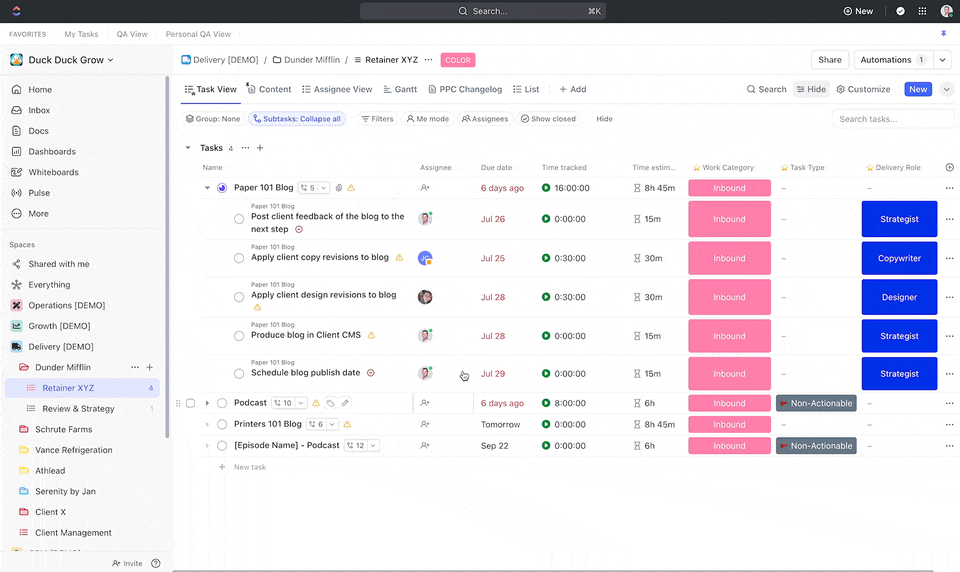
With hotkeys activated, simply press "T" anywhere in ClickUp to pull up the task creation box. Rather than navigating to "Create Task," this saves you time.
When the box appears, set the location where the task should live. Choosing the right folder, list, and space keeps your ClickUp tidy.
Use a slash command to quickly move the task. Type "/move" and select the destination from your ClickUp spaces.
Now build out the task details. Give it a clear, descriptive name so the assignee understands the work.
Use more slash commands like "/assign" and "/due" to set an owner and due date. Don't forget an estimated time to completion for the workload view.
If extra context is needed, add a task description as well. Once finished, use a shortcut like command+enter to save without switching to your mouse. The task will now reside in your chosen ClickUp location.
Leveraging hotkeys and commands streamlines task creation right from your keyboard. This lets you capture action items swiftly during client calls or as they arise.
2) Creating Tasks from ClickUp Docs
Another fast way to generate ClickUp tasks is from meeting notes or other documents.
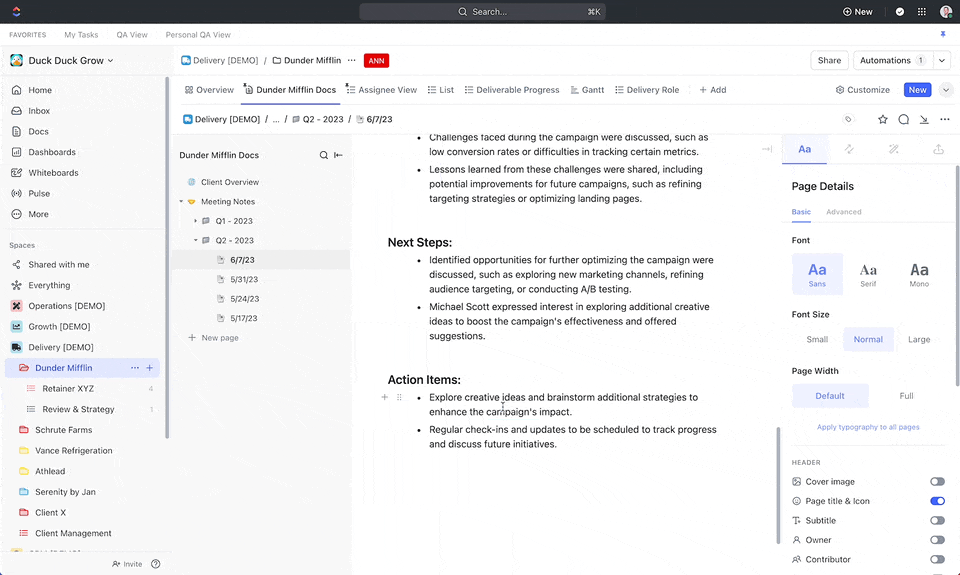
For this to work well, store all related project docs together in one ClickUp folder. For example, keep client meeting agendas, research, and notes in their client folder.
Now when you take notes from a client meeting, any follow-ups become tasks instantly. Highlight actions like "Schedule meeting to discuss campaign results" and click "Create Task" from the pop-up.
Set the task location, assignee, due date, and time estimate as usual. The notes automatically link to the task, providing context.
You can even copy a quote from the notes into the task description or comments. This gives extra background on the origin for whoever is completing it.
The beauty here is you immediately see task status in the notes. As they're completed, the status changes from "To Do" to "Closed" so you know what's handled.
Generating tasks from documents connects notes to work needing completion. Everything stays linked in your ClickUp for easy reference.
3) Creating Tasks with the ClickUp Chrome Extension
The third rapid option for task creation is the ClickUp Chrome extension. This lets you generate tasks on the fly outside of ClickUp.
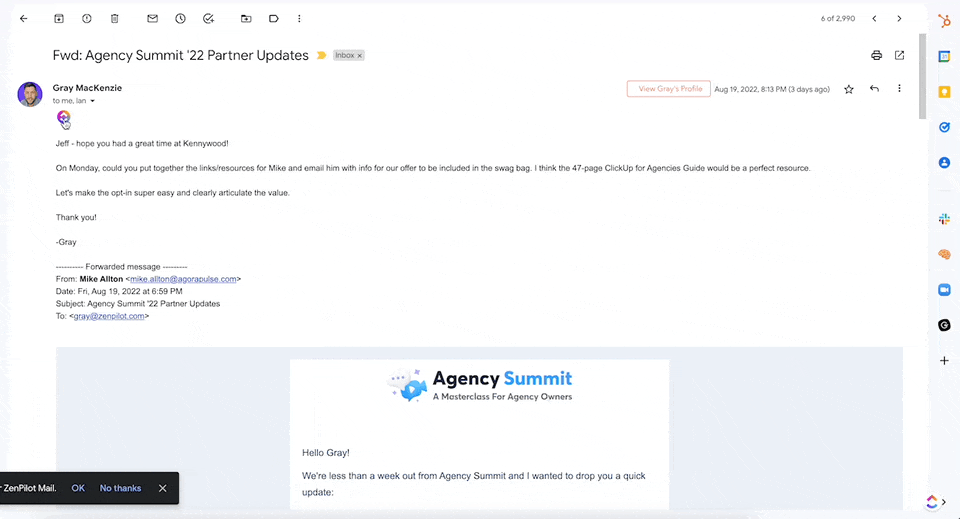
Start by installing the ClickUp Chrome extension and logging into your account.
Now when working in other apps like Gmail, you can quickly create ClickUp tasks. For example, say a client emails an action item like "scheduling a strategy session".
Rather than breaking focus to jump into ClickUp, click the "Add to ClickUp" icon in the email header. Choose to attach it to an existing task or create a new one.
Change the email subject to a clear task name and fill in details as usual. The email automatically attaches for context when created.
The Chrome extension makes it seamless to capture tasks from anywhere outside ClickUp. It saves you from changing contexts when the thought strikes.
Be aware you may need to complete task details like custom fields within ClickUp after the fact. But it's an excellent tool for rapidly adding tasks to your radar.
Be More Productive in ClickUp
Creating ClickUp tasks doesn't have to be a slow, manual chore. These three techniques enable fast capture for you and your team to stay organized.
- Leveraging hotkeys and slash commands streamlines in-ClickUp task creation.
- Turning notes into tasks prevents work slipping through the cracks.
- And the Chrome extension simplifies on-the-fly task generation.
The key is choosing the best approach for your needs. Try combining these methods to efficiently create tasks from anywhere. Your marketing agency will benefit from capturing everything needing done in ClickUp.
And if you're looking for more ClickUp tips, tricks, and tutorials, check out our additional resources:
- Struggling with ClickUp's hierarchy? Read more about the best ClickUp hierarchy.
- Struggling to create dashboards? Here's 6 ClickUp dashboard examples you need to build.
- Struggling with understand views? Here's everything you need to know about ClickUp views.
- Not sure what pricing plan you should be on? Here's a walkthrough of how to choose the best ClickUp pricing plan.
Turn Chaos Into Clarity.
We're your agency operations pilot.
You can build a happier, more productive, more profitable team with ClickUp. We'll show you how.




