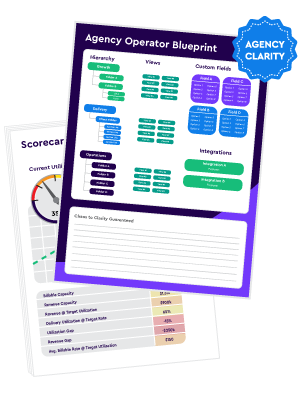Mistakes with Task Structure
The foundation of good project management is breaking down work into well-defined tasks and subtasks. But without clear guidelines, team members create inconsistent structures that lead to confusion.
Here are two common task structure mistakes agencies make:
1. One Task, Multiple Assignees
When a new request comes in, it's common to create a single parent task and assign it to everyone involved.
For example, say your creative team needs to produce a brand video for a client. You create a parent task called "Brand Video" and assign it to yourself (the project manager), the creative director, videographer, editor, graphic designer etc.
Why it fails: No one understands exactly who is responsible for what. Since every step is bundled into one task, things fall through the cracks. Each assignee assumes someone else will take charge. Deadlines get missed because it's unclear who owns what.
2. Frequent Reassignments and Status Reliance
Many agencies start by assigning one task to multiple people. But when they realize work gets lost, they start assigning one task to one person, but then frequently reassign this and update the status to show the progress of the deliverable or project.
For example, let's say a client asks for a blog post. You create a parent task called "Blog Post" and assign it to yourself. You're in charge of the strategy so you finish that, and then reassign this work to a copywriter and update the status to "Writing". After the copywriter is done, they reassign the task to the designer for "Designing".
Why it fails: With frequent reassignments, no one can see the workload clearly. In ClickUp, assignee information drives the workload view. Additionally, statuses become chaotic, actual progress is lost, no process is followed, and time tracking information is impossible to understand.
How to Avoid Task Structure Mistakes
Follow these best practices to create well-structured tasks and subtasks:
- Break down work into subtasks - Don't use single parent tasks. Separate into subtasks for each step and owner.
- Avoid shared assignments - Only assign each task to one person. Never assign subtasks to multiple people.
- See the workflow end-to-end - Name subtasks so the workflow is clear. Ex: Write the blog post, Review the blog post, send the blog post to the client, receive feedback from the client and make edits, etc.
- Be consistent - Follow these task practices on all projects so team members know what to expect.
- Use statuses, but sparingly - 99% of the time tasks should be either "To-Do" or "Complete". This is why we recommend that tasks be broken down in to bite-size pieces. When a task is left in the "In-Progress" status, it can remain their for days, and that's when work slips through the cracks and/or visibility get's lost.
Need help?
- Read: ClickUp for Agencies: The Definitive Guide for a detailed walkthrough on how to best build your processes and ClickUp AND provide context.
- Download: Pre-Built Agency Onboarding Process (Built in ClickUp)
Mistakes with Process Documentation (Or Lack Thereof)
Even with proper task structures, agencies waste massive amounts of time reinventing the wheel for each new project.
Here are two process documentation pitfalls that prevent process optimization:
1. Building Workflows From Scratch
Teams often start from a blank page when a new request comes in and build workflows on the fly.
For example, say a client asks your agency for a brand video. Even though you've created dozens of videos before, you start adding and assigning tasks manually all over again.
Why it fails:
- Recreating the workflow each time wastes tons of effort better spent on strategic work.
- It leads to inconsistencies when team members make up tasks and dates differently each time.
- Knowledge isn't captured anywhere so you keep reinventing processes.
2. Tribal Knowledge and Lack of Documentation
Some agencies have informal processes that live in people's heads rather than documented SOPs.
For example, for client videos you have an unwritten rule that the creative director must approve scripts before filming.
Why it fails:
- With tribal knowledge, steps get missed when the right people are out.
- Onboarding new team members is difficult without documented processes.
- There's no way to optimize and improve undocumented processes.
Related: The Ultimate Guide to SOPs: Turn Your Business Into a Process-Driven Machine
How to Optimize Processes
Streamline work and boost consistency with these documentation practices:
- Document every process - Capture steps, guidelines, templates, best practices for every service you deliver into ClickUp templates.
- Centralize documentation - Store all process documentation and SOPs in a shared ClickUp folder for easy access.
- Embed key info into tasks - Link relevant processes and guidelines directly within tasks so team members know where to look.
- Use templates - Save standardized workflows into templates you can quickly apply when a common request comes in.
- Improve over time - Review processes regularly with team members to identify areas for optimization.
Read how Commence Studio significantly improved client satisfaction and NPS scores by documenting their processes and building templates in ClickUp.
Need help?
- Read: How to 10x Productivity With ClickUp Templates to learn how to best build and save your processes as ClickUp templates.
- Read: How to Document Agency Processes to learn how to prioritize, document, and build your agencies processes.
- Read: How to Leverage AI for Process Building to learn how you can leverage AI to build your processes faster.
- Download: Process Prioritization Worksheet to prioritize what processes you need to build.
Mistakes with Task Clarity
Even if you structure tasks thoughtfully and streamline processes, ambiguity creeps in when tasks lack sufficient detail.
Here are two common ways task clarity gets undermined:
1. Incomplete Task Descriptions
Task names are brief but lack details explaining the actual work needed.
For example, a task is named "Draft blog post" but doesn't include any information about topic, length, voice, or other requirements.
Why it fails:
- Team members don't have enough context to complete tasks effectively.
- You end up providing details over chat which is difficult to search later.
- Important requirements get overlooked since they aren't captured in ClickUp.
2. Unclear Expectations
Beyond task names, there's no info provided about what constitutes successfully completing the work.
For example, a social media post task doesn't specify the number of posts, which networks to use, or any brand guidelines.
Why it fails:
- Work may be completed differently than expected, requiring revisions.
- Team members use inconsistent approaches rather than following guidelines.
- Quality and adherence to brand standards drops without clear expectations set.
How to Create Clear Tasks
The process needs to live where the work get's done. This is a foundational component of the ZenPilot methodology. Avoid ambiguity by ensuring all tasks include the 4 C's:
- Concise name - Use a clear short name summarizing the work.
- Context - Provide background like goal, relevant links, supporting materials.
- Checklist - Outline exact steps & requirements needed to complete the task.
- Criteria - Define what constitutes a job well done.
Need help?
- Read: ClickUp for Agencies: The Definitive Guide for a detailed walkthrough on how to best build your processes and ClickUp AND provide context.
- Download: Pre-Built Agency Onboarding Process (Built in ClickUp)
Mistakes Limiting Management Visibility
When project managers and executives lack visibility, work falls through the cracks. But ClickUp often fails to provide the helicopter view they need.
One common issues that cause this are:
1. Project Data Scattered Across Tools
Project data lives in multiple tools like email, spreadsheets, Slack, etc. Managers must piece together status from various sources.
For example, to see if a website redesign is on track, the PM checks emails for progress updates, pulls budget details from a Google Sheet, and references the launch date in a Slack thread.
Why it fails:
- There's no single source of truth showing the full picture in one place.
- Important details are missed when managers rely on scattered information.
- Constant context switching between tools causes delays.
How to Enable Better Visibility
Empower managers to champion work across your agency by:
- Centralize all project data - Eliminate siloed tools by making ClickUp the single source of truth for all work.
- Use views - Managers can create portfolio views to see their team's work in one place.
- Build the appropriate ClickUp hierarchy - Design your ClickUp hierarchy to centralize client and delivery level information in a central location.
- Build an account dashboard - Centralize client information in one place with an account dashboard built directly in ClickUp.
- Build healthy communication habits - Centralize communication where the work gets done to provide easy access, context, and historical information for the whole team
Need help?
- Read: How Agencies Need to Communicate Inside of ClickUp to Deliver Stellar Client Results
- Read: The Key to Healthy Agency Client Relationships: Building an Account Dashboard
- Read: The Best ClickUp Hierarchy for Agencies to understand the ideal setup for agencies trying to gain powerful reporting in ClickUp.
- Download: Agency Account Dashboard to start creating a central source of truth for all of your client information.
ClickUp is an amazing tool that offers a plethora of ways to filter data. Custom fields, statuses, and tags are three ClickUp components that can often lead to a chaotic workspace if not given proper rules, guidelines, and standards.
1. Custom Field and Tag Craziness
Every company working in ClickUp has a tendency to go absolutely wild with custom fields and tags.
They begin creating new custom field(s) and/or tag(s) in every location within their ClickUp hierarchy.
Each client, team, project, and department have their own fields and tags, and the workspace becomes a nightmare.
Why it fails:
- The workspace becomes a nightmare and creating any view or dashboard becomes impossible because you're left wondering what custom field you need to use to get the data you need.
- If not managed by someone, you may end up creating two fields that are exactly the same, but slightly different, making it difficult to use if you want to combine the data in one view.
- There's no standardization and everyone begins using ClickUp differently, leading to chaos.
2. Different Statuses in Each Location
This is one of the most common mistakes we see teams make inside ClickUp.
You want to create cool Board views so you start creating different statuses for different services, clients, teams, etc.
For example, web development has different statuses, SEO has different statuses, and your design team has different statuses.
Why it fails:
- Statuses start to become the source of truth for where a project is at (which we mentioned in this post earlier). This will lead to things slipping through the cracks, tasks remaining open for too long, and unless each status definition is documented, there will be some confusion across the team.
- Dashboards will be very difficult to make. Go create a dashboard and try to filter and break up something by status. You'll have thousands of options and it'll be a nightmare.
- Views are also impossible to make for the same reason.
How to Use Custom Fields, Statuses, and Tags Better
Create a more organized workspace by:
- Create a Status Template - Build a status structure that will be used consistently across your workspace, save it as a template, and deploy it everywhere else.
- Use Statuses Sparingly - As mentioned earlier, statuses should be used sparingly. They should not become your source of truth for progress. And if you need a cool board view, feel free to use a custom field instead.
- Tags...Don't Use Them - Tags seem like an awesome feature, but custom fields should be what you use. Tags have limitations for reporting, they can only be at the space level (and will be different across spaces), and honestly, just clutter up your workspace.
- Hire a ClickUp Champion - You need someone to manage your custom fields and make sure the team isn't creating them all over the place. They should provide documentation on all fields - what they are, how they're used, where they live, etc.
- Use Emojis on Custom Fields - You can make it much easier on yourself if you use an emoji on your custom fields. If I put a "💰" in front of every field that's used in my CRM (or Account Dashboard), I can find it much easier when I'm building a dashboard or view at the everything level.
- Read: The Best ClickUp Hierarchy for Agencies to understand the ideal setup for agencies.
- Read: ClickUp for Agencies: The Definitive Guide for detailed information on statuses, custom fields, and tags in ClickUp.
Mistakes with Team Usage
Even if everything is set up properly in ClickUp, teams fail to realize its benefits if people don't use ClickUp properly in their day-to-day work.
Two common scenarios that prevent effective team usage:
1. ClickUp Underutilized
Team communication and documentation happens externally. ClickUp isn't the hub where work gets planned and managed.
For example, tasks are tracked in ClickUp but direction is given via Slack and team members email files back and forth.
Why it fails:
- ClickUp becomes just a task dump rather than a dynamic system powering work execution.
- Team productivity and accountability suffers without a centralized workflow.
- Key project context gets lost if discussions and decisions happen externally.
2. Inconsistent Usage Habits
Each team member uses ClickUp differently based on individual preferences rather than following established team norms.
For example, one project manager uses an "Client Review" status when a deliverable is currently being reviewed by the client, but another project manager does not.
Why it fails:
- Inconsistent usage makes it impossible to rely on ClickUp as the source of truth.
- Extensive onboarding and retraining is required to instill new habits in existing team members.
- It becomes difficult to predictably scale up ClickUp as your team expands.
How to Promote Effective Team Usage
Get the most out of your ClickUp investment by:
- Centralize all work management - Ensure tasks, discussions, documentation and approvals happen directly in ClickUp.
- Lead by example - Managers should model ideal ClickUp discipline and usage themselves.
- Create consistent norms - Define clear expectations around ClickUp discipline for your team to follow.
- Give direct feedback - If team members fail to follow norms, provide positive but direct feedback to improve.
- Document everything in a central place - Creating an internal knowledgebase or wiki make it extremely easy for the team to find information they need on expectations (helping promote healthy team habits).
- Hire a ClickUp Champion - You need someone to hold the team accountable and help the team build healthy habits. Your ClickUp Champion is the glue that holds all of this together.
Need help?
- Read: What Makes a Great Agency ClickUp Champion to learn how to choose a ClickUp Champion and understand what they do
- Read: The 6 Most Important Steps To Effective Agency Change Management to help lead your team through change
- Read: ClickUp Dashboards Examples For Agencies for ideas on how to track team usage (time tracking, communication, etc.) in ClickUp.
Get Rid of Chaotic Project Management
By navigating around these common pitfalls, you can unlock ClickUp's full potential across your agency. The result will be streamlined workflows, clarity into work progress, and dramatically improved productivity.
While mistakes will still happen, maintaining diligence around these best practices will help your agency execute work seamlessly at scale in ClickUp.
The effort required to implement these fixes is well worth the downstream productivity gains and performance improvements. Use this guide as your ClickUp blueprint while continually iterating and enhancing to meet your team's needs.
Want an outside expert to assess your ClickUp setup and workflows? We've helped over 2,700+ agencies streamline their operations in ClickUp. Book a call to discuss your needs and get guidance tailored to your unique situation.
Turn Chaos Into Clarity.
We're your agency operations pilot.
You can build a happier, more productive, more profitable team with ClickUp. We'll show you how.