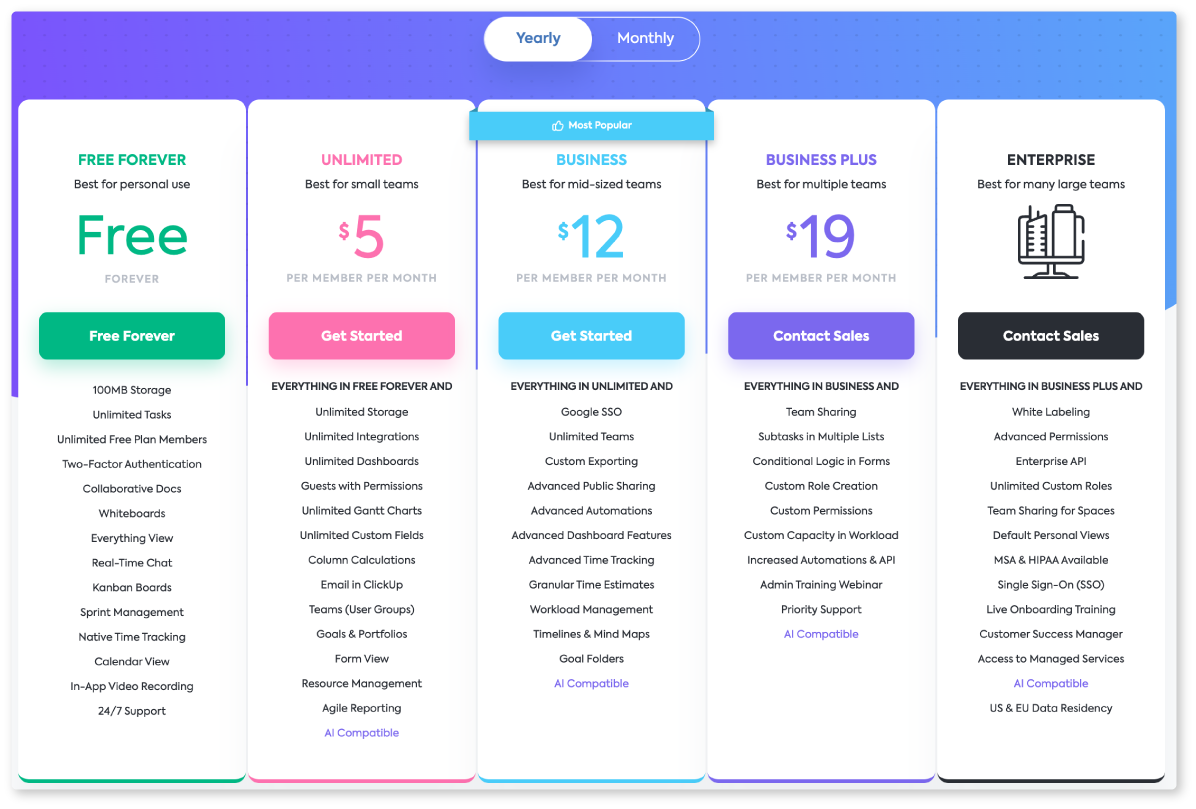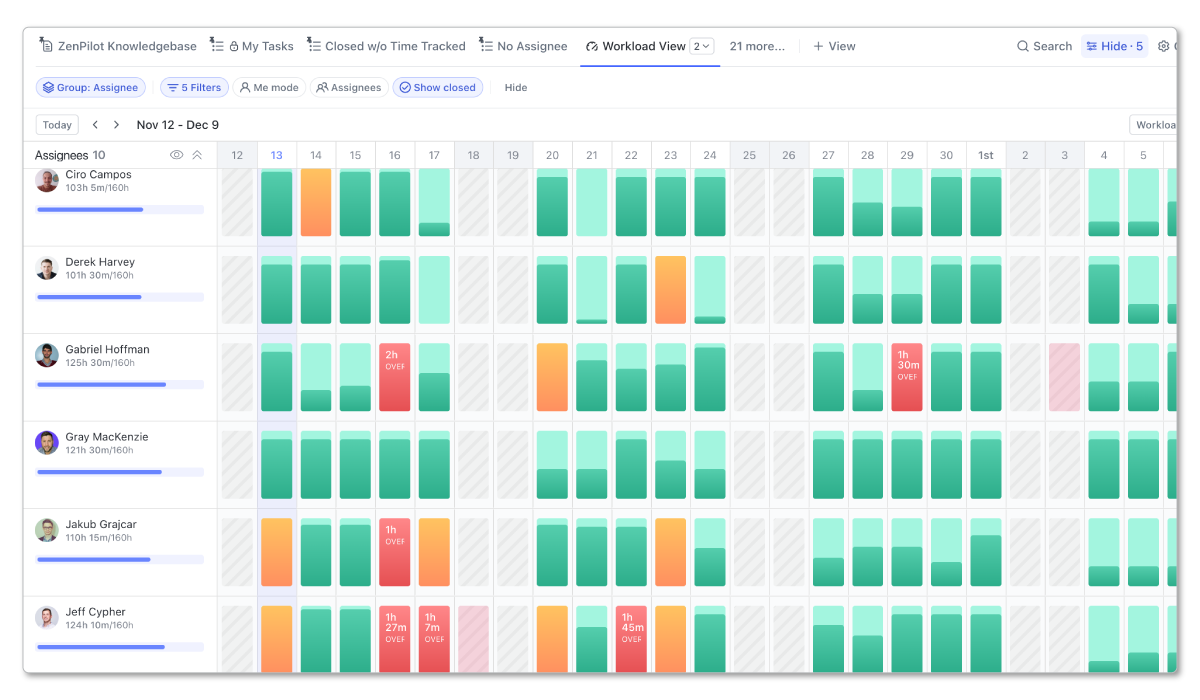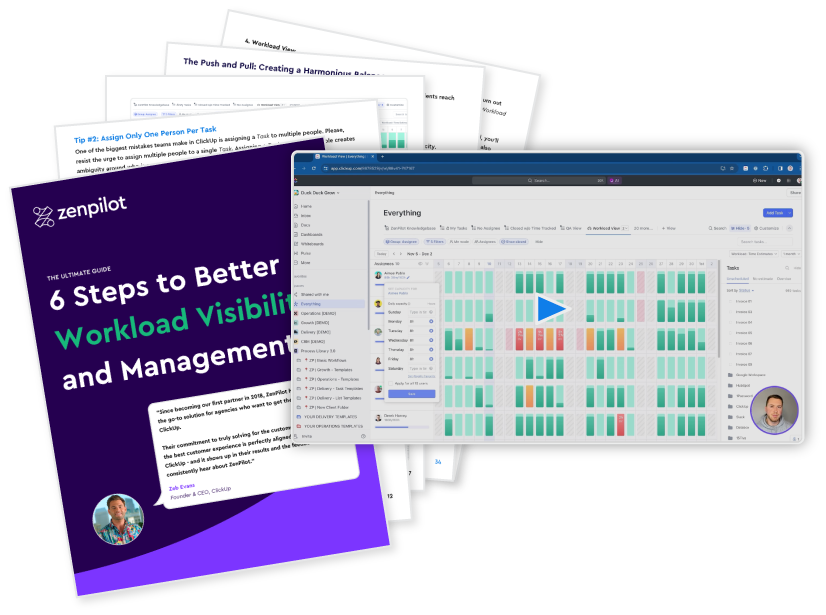So if the Business Plus plan is our minimum requirement, when might it be necessary to utilize a larger ClickUp Plan?
Though this plan unlocks the Workload management piece, it’s still not always enough for agencies. Given that, this is our 3rd plan choice for agencies.
And ClickUp’s Business Plus Plan might just be what’s needed in those cases.
The Business Plus Plan
This plan costs $19 per member per month. For some teams that might feel steep. But the payoff of the additional features can definitely be worth it.
At ZenPilot, we highlight three key features of Business Plus:
Allow me to break these three down.
Subtasks in Multiple Lists
This feature might not seem like a big deal, but this can be a game changer depending on your workflow.
What this allows you to do is have a single subtask show up in other lists (duh). Where this can be handy is in a client approval workflow.
Let’s say you have a subtask in your process template that could be assigned to a client, but you don’t want to give the client visibility into everything you’re executing in a given list. Our approach here is to create a Shared Client List that the client has access to, but restrict access to all other lists. Then, from the list where the subtask lives, you can “share” that subtask into that Shared Client List, so now it’s visible in both places, but the client only has access to the task you want them to have.
Or take a Sprint workflow. If you have multiple sprint lists and a master backlog lists, you might choose to have subtasks live in multiple lists so that you have visibility in several places: at the sprint level, at the client level, at the work category level, etc. The options are endless!
Okay one more example: let’s say you’re tracking company goals and you want to be able to visualize all goals by department, team lead, individual contributor, etc. If those goal tasks are setup as subtasks, then they can be shared and viewable in multiple places based on it’s context.
Conditional Logic in Forms
This is a very recent addition to the lineup of features, but a very important one nonetheless. Say goodbye to tools like Typeform or JotForm! Teams would use those tools for their forms because they have conditional logic. I agree that Typeform forms are a thing of beauty (and we use their other tool call VideoAsk for video surveys and such for its UX and ease of use), but in an effort to create your team’s single source-of-truth, it is now no longer necessary to use an external forms tool. ClickUp can now serve as the centralized platform for all your form needs.
By using the conditional logic available in ClickUp Forms, you can create branches based on the answers someone is giving on a form that they fill out.
For development teams, you can now use a single form to capture both Feature Requests and Bug Reports based on what the form filler designates. This simplifies the number of forms teams would need to manage to house incoming work requests.
You can also use conditional logic in Client Work Request forms. No more need for rambly emails from clients asking for random assets that you may or may not provide. Just point them to your Work Request Form and funnel that request accordingly.
Bravo, team.
Custom Capacity in Workload
If you’re a growing agency then you’re probably utilizing freelancers and contractors that don’t work a normal full-time 40-hour week for you. That’s good for books, but bad for your workload management if you’re on a lower ClickUp plan.
With the custom capacity feature, you can now designate exactly how many hours someone is available to work for you in the Workload view. You can even designate the number of hours by day! So if a freelance designer works 8 hour days Monday, Wednesday, and Friday, but doesn’t work the other days, you can designate that custom capacity in the Workload view if needed.
This allows Team Leads and resource managers to more easily spot when work has been inappropriately assigned or if a limited freelancer has been assigned more work than they're contractually agreed to.
Game changer.
Related Story: Tom Whatley used our ClickUp system to achieve full visibility into workload and capacity for his B2B content agency, Grizzle. Watch his story here.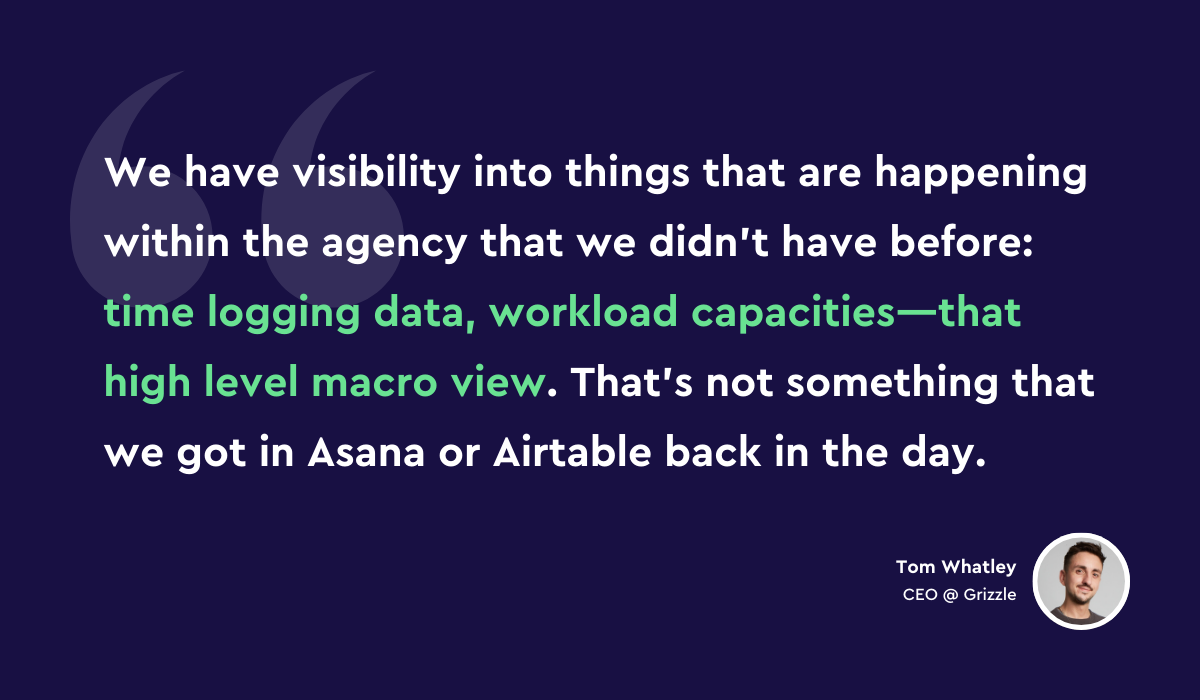
But what about ClickUp’s Enterprise plan? Is it ever worth it? What are the functions and features of ClickUp’s most expensive plan that you should consider as a team?
Believe it or not, Business Plus is actually our 2nd plan choice for agencies and believe the features and functionality of Enterprise is well worth it.
The Enterprise Plan
This is the mother of all ClickUp plans.
The Enterprise Plan is a perfect fit for teams that require more security and permission settings that the lower plans don’t accommodate for.
We’re going to come right out of the gate and recommend this plan for all agencies, no matter your size.
Some notable mentions here are:
- Advanced Permissions
- Enhanced Security to provide extra levels of authentication through Single-Sign On (SSO) and 2FA (like Google, Azure, Okta, Custom SAML)
- MSA & HIPAA certification
- Custom Field Manager to ensure data accuracy across the whole workspace (we’re big fans of custom fields so this is a very helpful feature).
- White Labeling, so you can add your own logo and colors to brand the ClickUp platform for your team.
- Large Automation + API Call Limits
Let’s unpack a couple of these features and discuss why you should be thinking about the Enterprise plan for your team.
Advanced Permissions
Have you ever had a ClickUp doc or a view shared externally by a team member (whether accidentally or on purpose, no judgment here) that shouldn’t have been? With these advanced permission settings, you can now block the ability to publicly share any doc or view in ClickUp. No more accidentally sharing trade secrets or meeting notes! Restrict that access!
You can also restrict who can add guest users to your account. This can help you reign in any unsanctioned activity from your team. You wouldn’t want any third-parties being able to peek at your workflows or documentation without you knowing, would you? Guest seats have very specific use cases and should be determined by the Agency Operator, not by anybody on the team. Restrict that access!
I’ll mention one more function here: being able to block team members from deleting items they didn’t create. We’ve had clients lose entire knowledge bases and SOP documentation because someone “accidentally” deleted it from ClickUp. We’ve also had clients who’ve had team members “accidentally” delete over 50% of their live tasks in ClickUp (I’m not sure how in the world that accidentally happens, but such is life)! This one feature function alone can save you hours of headache in the future. Restrict that access!
Automations + API Calls
If you’re transitioning to ClickUp, then you’re thinking about your productivity. If you’re thinking about productivity, then you’re thinking about automation. And NOTHING is worse that reaching your automation limits prematurely and not having automations run, causing you to miss work, deadlines, follow ups, and the list goes on.
What’s it worth to you as an agency owner or operator to have peace of mind knowing that all your automations and API calls will run without a hitch because you have the maximum limits possible inside ClickUp? I can’t read your mind, but I bet it’s quite valuable.
On the Enterprise Plan, you get 250,000 automations a month! Business Plus caps out at 25,000, and Business is even less at 10,000. The difference between 10,000 and 250,000 is quite large—240,000, to be precise. That means that you’re 25 times less likely to run out of automations on the Enterprise plan than the Business plan. We think peace of mind is worth the extra cost here.
And how about API calls? The limit here is 10,000 per minute. Business Plus is limited to 1,000 per minute, and Business is limited to 100 per minute. Those are massive differences.
Don’t make a large investment like the energy and cost related to switching your agency to ClickUp and NOT think about the minute details of things like automation limits. Something like that could make or break your retention rate with customers and clients. If one automation fails because of limits that are too low for you, could be the difference between keeping a loyal customer or losing monthly revenue (and a sour taste in a previous client’s mouth—hopefully a mouth that doesn’t like to share their woes).
We believe these extra security measures and features would make Enterprise a no-brainer, even if you are a small team.
As far as pricing, you’ll have to talk to a sales representative from ClickUp to get a quote as it can differ based on your needs and team size (and what discounts they might be willing to offer). But the features of Enterprise are most likely a need and not a want, so the Enterprise plan is what you got to have!
Wrapping It Up
So that’s it! There’s your rundown of ClickUp’s Pricing Plans and feature set of each plan. 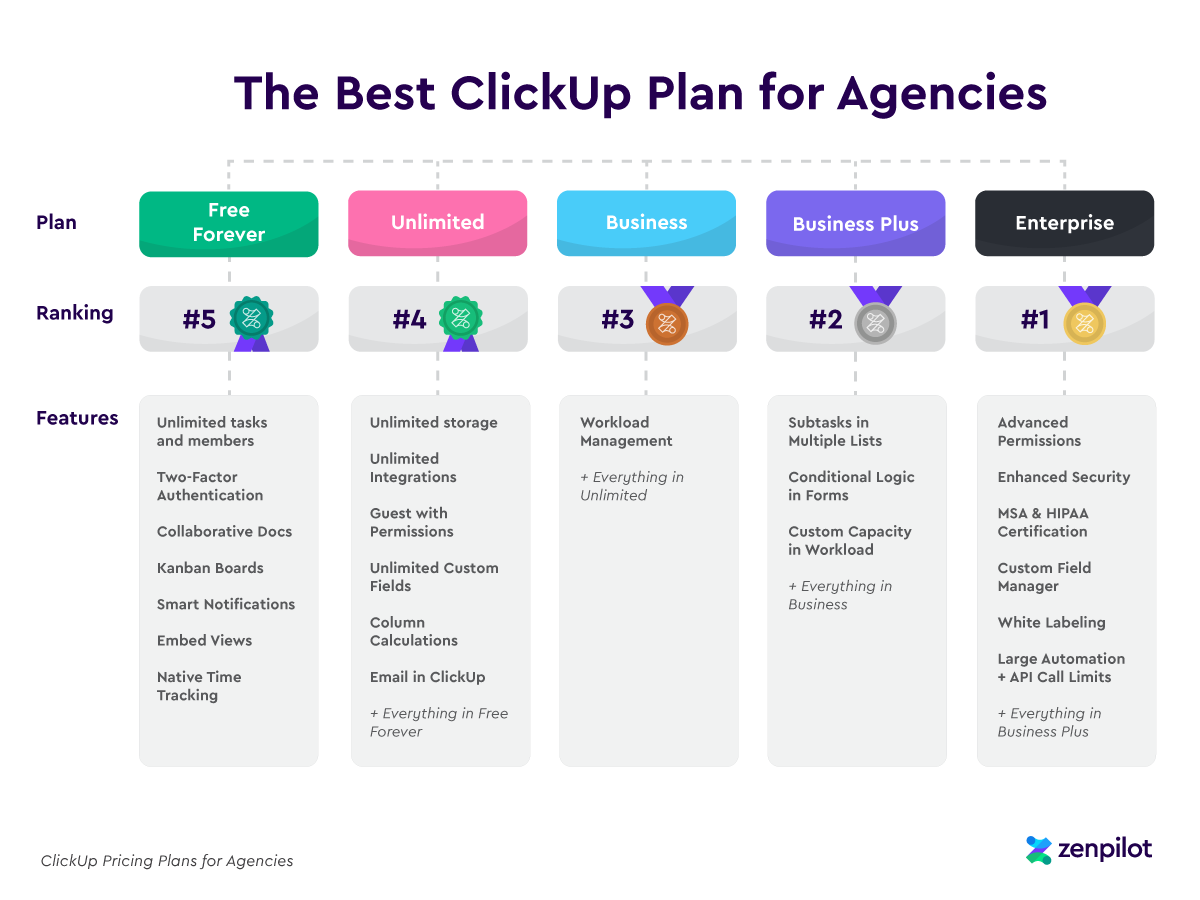
To summarize, choosing the right ClickUp plan for your agency ultimately comes down to your team's size, workflow needs, and budget.
While the free and unlimited plans offer basic functionality to try out ClickUp, they lack key features like workload management that are critical for managing your agency.
The Business plan is the minimum we'd recommend for agencies, but for agencies that need more security, customization, and automation power, the Enterprise plan is the best fit. Its advanced permissions, SSO integration, and huge automation limits provide the flexibility and control required to run an agency efficiently in ClickUp.
While cost is always a factor, choosing too basic of a plan can end up costing you more in productivity and efficiency losses in the long run. Evaluate your team’s needs closely, think through your workflow, and choose the plan that allows ClickUp to work for you rather than against you. The right plan will pay for itself many times over by empowering your team to do their best work.
And of course, if all of this feels daunting and you’d like to walk with experts who’ve implemented ClickUp thousands of times (literally) so you make sure you sign up for the right plan from the get go, then give us a call!
Turn Chaos Into Clarity.
We're your agency operations pilot.
You can build a happier, more productive, more profitable team with ClickUp. We'll show you how.