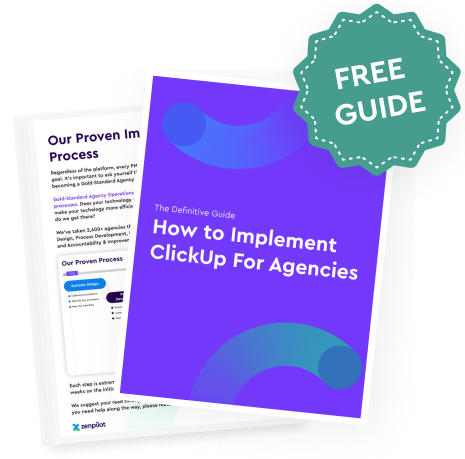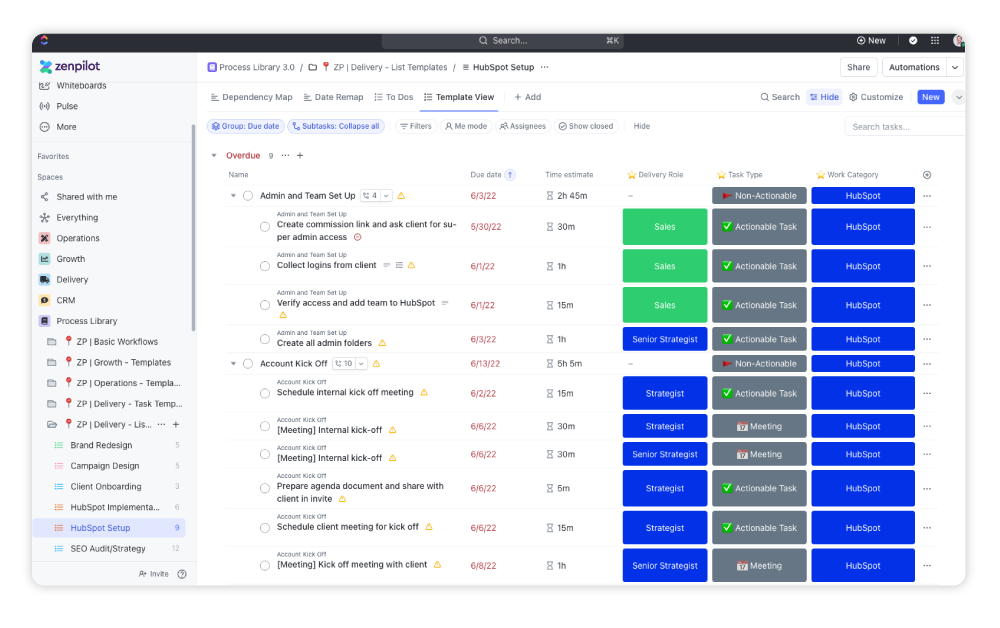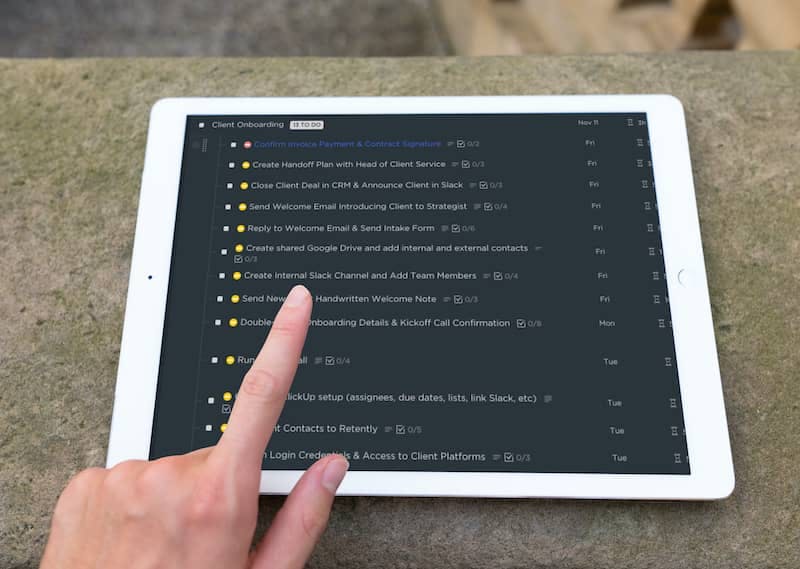Building this folder structure from a template allows you to quickly spin up a fully configured client folder in seconds.
You don’t have to manually recreate folder structures and views for each new client. The onboarding tasks will also be automatically populated in each new client folder instantiated from the template.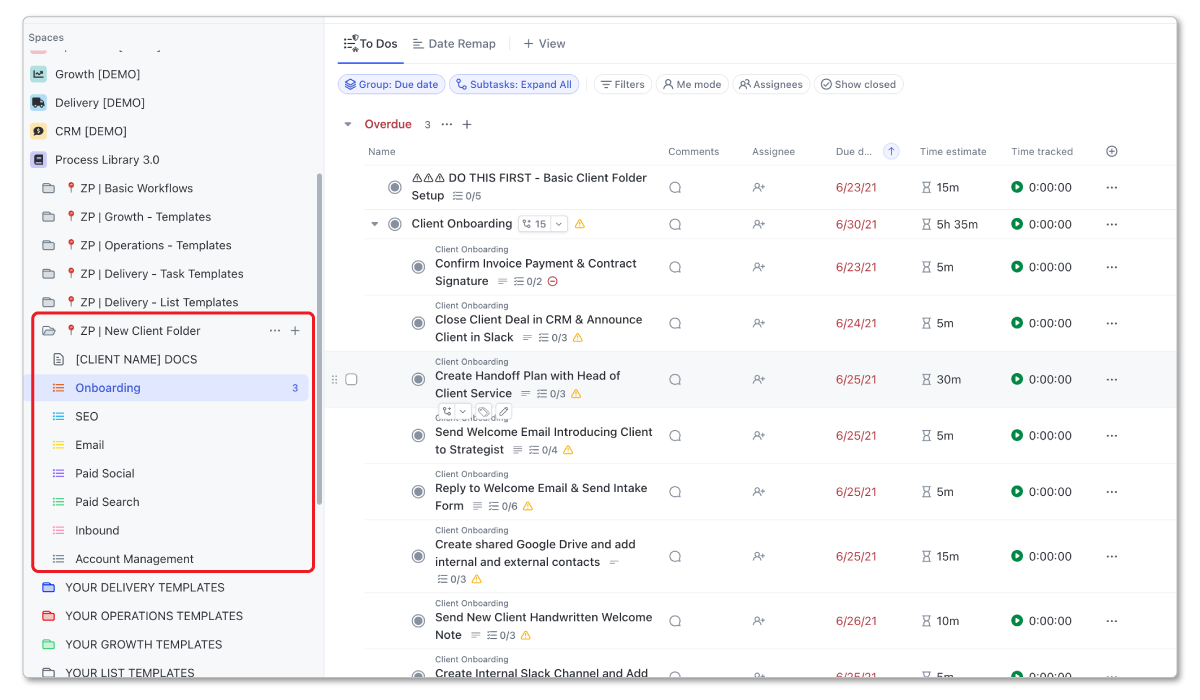
New Client Task Template
In addition to the client folder template, you need a straightforward task template for initiating new client onboarding. This template will contain:
- Short description of what the task entails (e.g. "Woohoo! We just got a new client. Please begin the process of creating the folder and new tasks for the client so that we can onboard them as quickly as possible.")
- Checklist for creating a new client folder from the template and assigning out all the onboarding tasks.
- A link to a video (in the task description) walking someone through how to complete the task.
The purpose of this template is providing clear instructions for your team on spinning up new client folders from your template when needed.
You likely want to have one person (depending on your agency's size) who is responsible for managing this each time a new client is onboarded.
With these two templates created in your ClickUp setup, you have the ingredients necessary to streamline new client onboarding.
5. Create a ClickUp Automation in the Client Management List
Once you build out task templates for onboarding, you want to make sure due dates update dynamically when creating tasks from templates.
Setting up an automation on your client management list will handle this seamlessly.
The automation logic would be:
- When a task is created
- Update the due date to be the trigger date
Configuring this automation ensures onboarding tasks immediately show up on assignees' My Tasks' list with the correct due dates when initiated.
With the proper ClickUp setup and templates ready, you can then connect ClickUp and HubSpot to begin triggering automated workflows between the platforms.
Connect Your ClickUp and HubSpot Accounts
The next step is to connect your ClickUp account with your HubSpot account. You can accomplish this right from within your ClickUp workspace.
Go to your Settings and click App Center. Search for HubSpot and click Manage and then Add to HubSpot.
Complete the authentication process to link your HubSpot portal.
And just like that, your ClickUp and HubSpot accounts are synced up!
With your accounts connected, you're ready to configure automated workflows between the platforms.
Initial HubSpot Setup To Streamline Onboarding
Now that ClickUp is ready to go, we'll need to build a few workflows on the HubSpot side to streamline our onboarding process.
1. Configure Pipeline Workflow Settings in HubSpot
To trigger onboarding when deals move to "Closed Won", you need to set up some workflow rules within HubSpot pipelines.
- Navigate to Sales > Deals
- Find the appropriate Pipeline
- Click on Actions > Add Pipeline Automation
This allows you to establish workflow automations based on deals reaching certain stages.
For onboarding, you'll want to focus on the Closed Won stage. When deals get set to Closed Won, it means a contract has been signed and the new client is ready to onboard.
So click on Closed Won and then Create Workflow.
Now you're ready to build out the workflow that will automatically spin up onboarding in ClickUp when a new deal closes.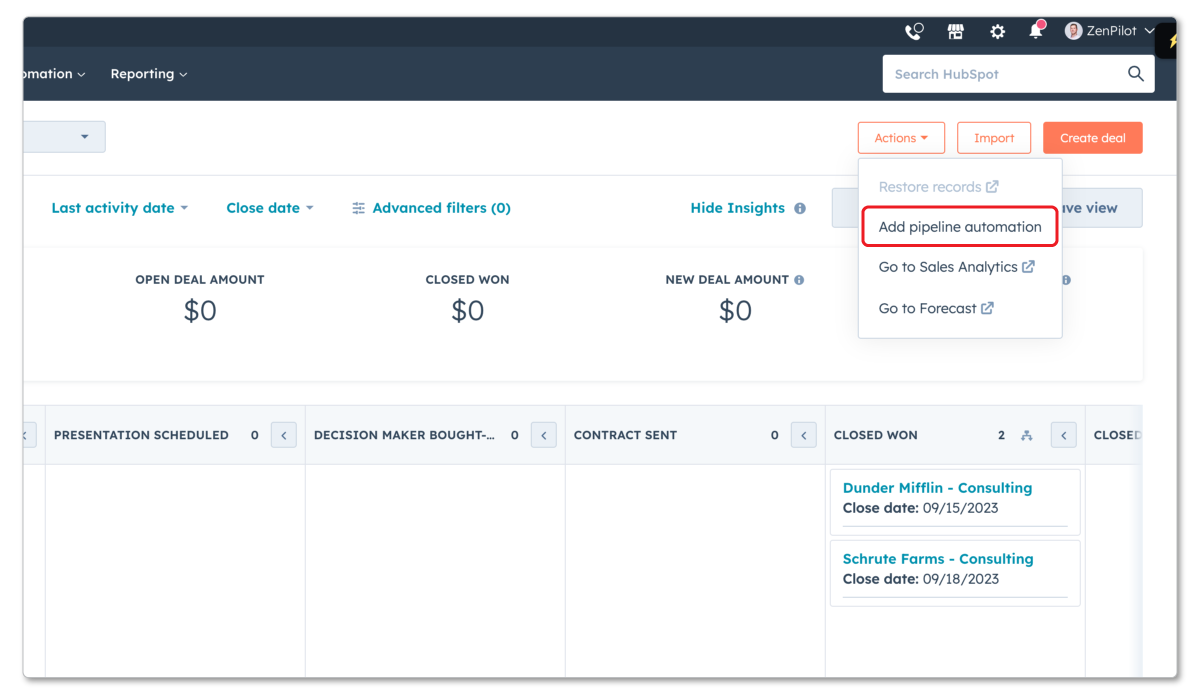
2. Instantly Create ClickUp Onboarding Tasks from New HubSpot Deals
Within the Closed Won automation workflow in HubSpot, you want to add an action to create tasks in ClickUp.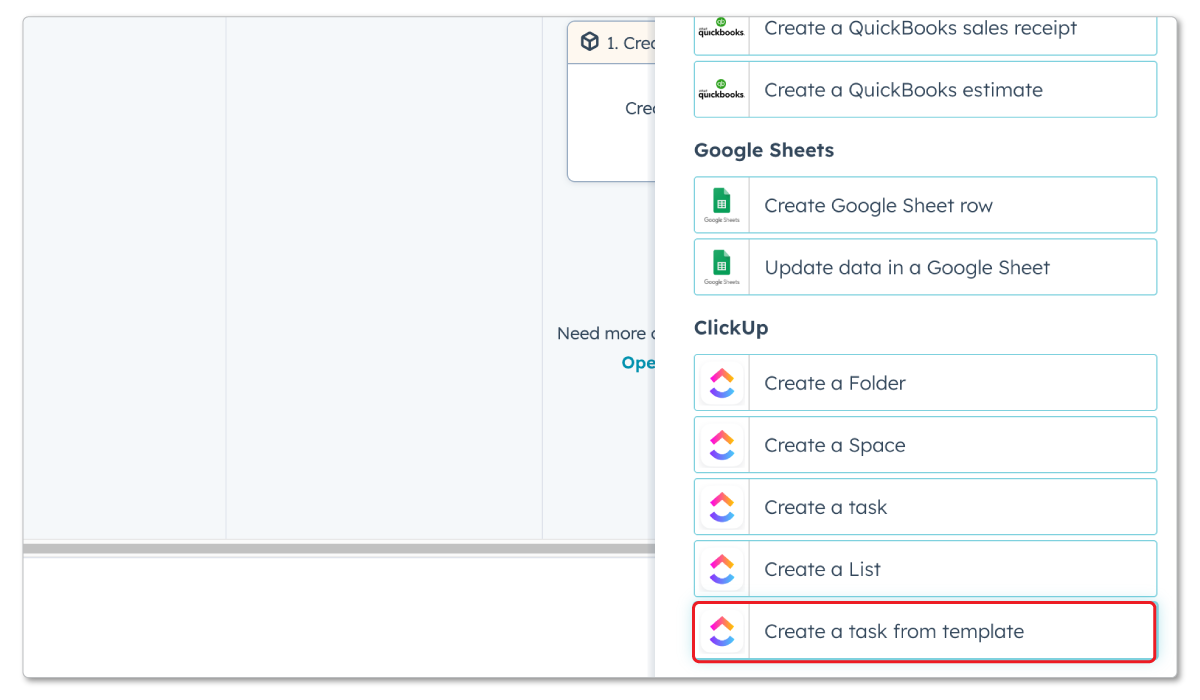
- Click Create a ClickUp task from template
- Select your ClickUp workspace
- Choose your Delivery space
- Pick your Client Management list
- Select your New Client task template
- Customize the task name with deal details and emojis! (e.g. "🚨 New Deal Won! Begin Onboarding Process for {{deal.dealname}}"
Completing these settings will automatically generate a new onboarding task in ClickUp based on your template each time a deal reaches the Closed Won stage.
This seamlessly bridges the gap between sales and delivery by instantly spinning up onboarding in ClickUp when deals close.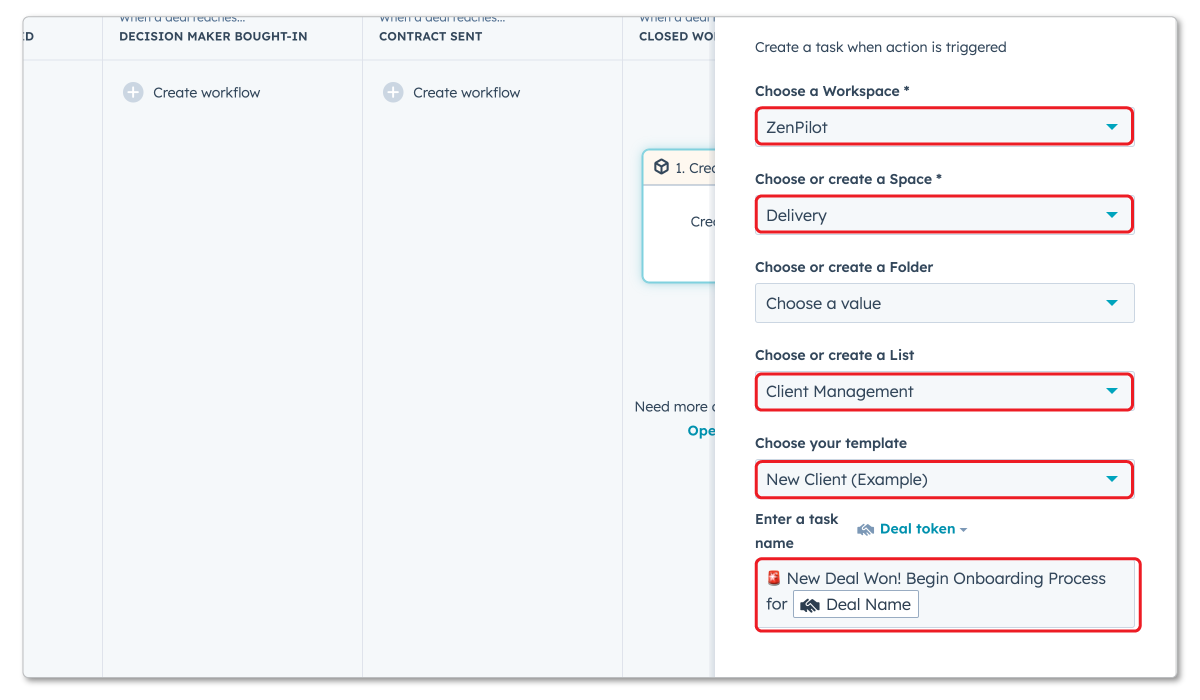
3. BONUS: Send Slack Notifications to Your Team
I'd also recommend adding a Slack notification when a deal goes Closed Won.
If you have a #sales channel in Slack. You can send all new won deals to this channel to notify the whole team and celebrate. This is a great way to provide visibility for everyone.
The process is the same for setting this up. Just add a pipeline automation to the Closed Won stage and choose "Send Slack Notification".
You can customize this notification so that it includes:
- Deal name
- Deal owner
- Amount
- Closed won reason
- Create date
And although this isn't required, we find it extremely helpful internally!
See the HubSpot + ClickUp Integration in Action
With the ClickUp setup, templates, automations, and ClickUp + HubSpot integration configured, let's see the automated onboarding workflow in action.
When a new deal reaches Closed Won status in HubSpot, here is what happens:
- The pipeline automation workflow triggers
- A new onboarding task is created in ClickUp from the template
- The task due date is updated based on the trigger date per ClickUp automation
- A notification is posted in the #sales Slack channel alerting the team
At this point, your onboarding specialist (or whoever is assigned to the onboarding task) simply starts their timer on the new onboarding task in ClickUp and creates a new client folder from the template.
All onboarding checklist tasks for the new client are automatically populated and ready to go! They'll then be tasked to assign all of the tasks out and adjust any due dates if necessary.
This automation eliminates gaps between sales and delivery. All relevant stakeholders are notified in real-time when a deal closes. Accountability and visibility are baked into the workflow.
By systemizing notifications and hand offs, your teams can spend time on strategic high-value work rather than rebuilding process and communicating manually each time.
Additional Options to Further Improve Onboarding with ClickUp and HubSpot
While the above setup will dramatically streamline your onboarding workflow, a few other options can further optimize your process:
HubSpot Payment > ClickUp Form > ClickUp Deal Record
- Prospect fills out HubSpot payment form
- Automatically redirects to ClickUp intake form to gather details
- Intake form submissions create new deal in ClickUp CRM
This allows you to collect all necessary information upfront and have it stored in your ClickUp CRM.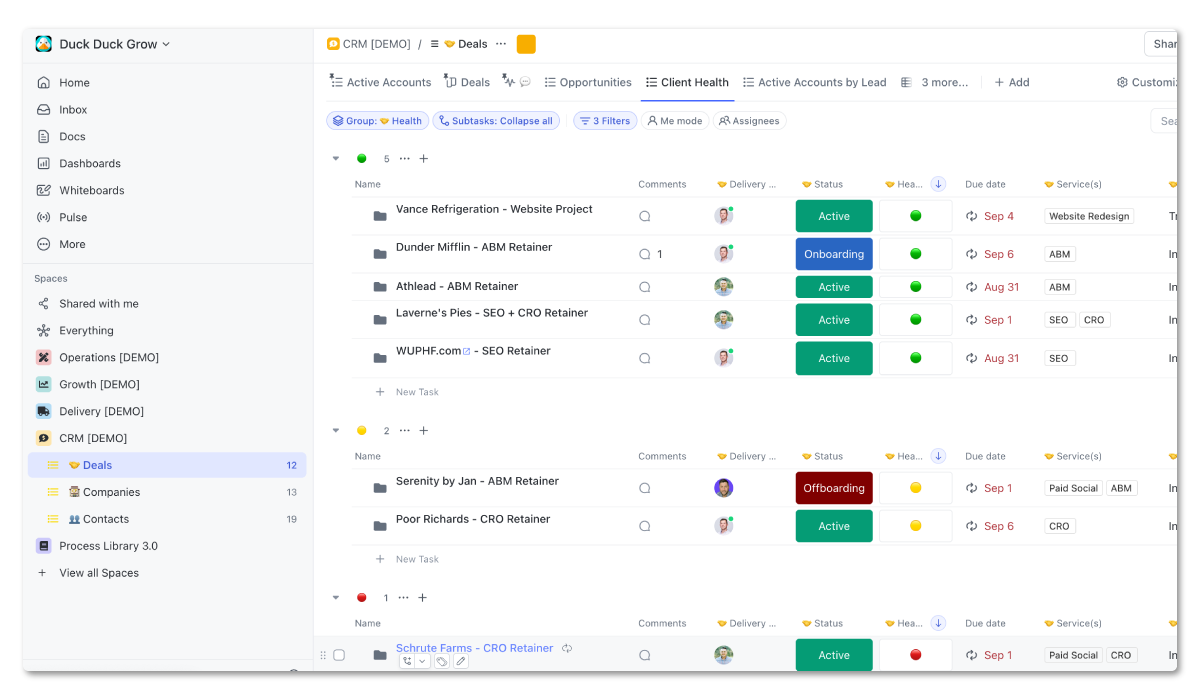
New ClickUp Deal > Automated Onboarding Task
- New CRM deal records from intake forms automatically create and populate onboarding tasks
- Tasks pull in all details from intake form submission
Onboarding assignees get all information immediately without having to track it down.
Related - The Proven Framework Every Agency Should Use to Create a Stellar Client Journey
Conclusion: Make Clients Happier With the ClickUp + HubSpot Integration
Taking advantage of the robust ClickUp and HubSpot integration can significantly streamline your client onboarding processes. Automating administrative workflows eliminates friction during critical new client engagements.
With the right setup on both platforms, you can seamlessly transition new deals into active accounts with automated hand offs and instant visibility across stakeholders. This timely orchestration delights clients and cements positive impressions of your agency.
Don’t allow important onboarding activities to fall through the cracks due to manual handoffs or lack of clarity. Leverage these powerful platforms to facilitate smooth launches and lasting client partnerships.
And if you need a trusted partner who has helped 2,700+ agencies streamline their operations in ClickUp, book a call with my team.
Cancel chaos.
Create clarity.
You can build a happier, more productive, more profitable team with ClickUp. We'll show you how.