How to Create, Track, and Nurture Leads in ClickUp
Are you looking for a simple yet powerful way to create, track and nurture leads for your business? ClickUp offers a lightweight CRM solution that enables you to streamline your lead management process without relying on complex, expensive software.
In this article, we'll walk through exactly how you can use ClickUp to create lead forms, capture lead information, automate follow-up, and nurture leads through your sales pipeline.
By the end, you'll have a solid system in place to efficiently manage your leads and drive more sales for your business.
Setting Up Your Lead Tracking Structure in ClickUp
The first step is to set up the proper structure in ClickUp to house your lead information. We recommend creating a dedicated ClickUp CRM Space to track your key records - Leads, Contacts, Companies, and Deals.
For this example, we'll focus primarily on the Leads list. This is where you will create and manage all your leads as they come in.
Later on, qualified leads can graduate to become Contacts associated with Companies and Deals.
ClickUp CRM Template
Get our complete ClickUp CRM template to start tracking deals, companies, and contacts—all in ClickUp!
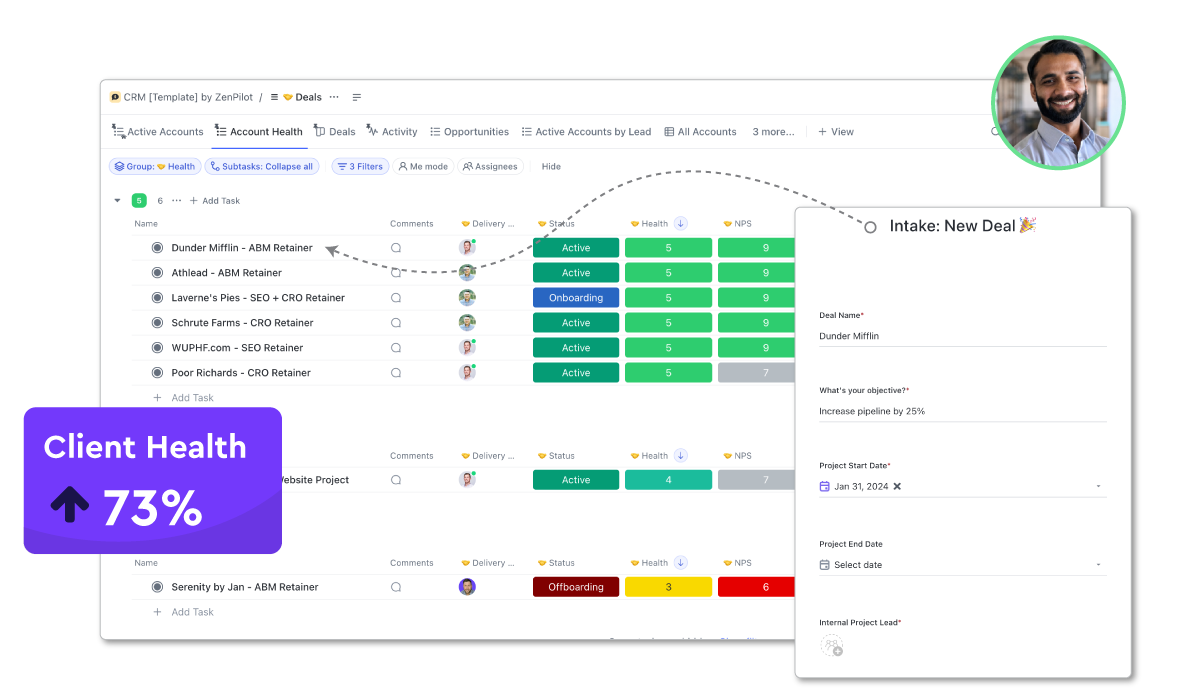
Essential Views for Your Leads List
Here are a few key ClickUp Views we suggest setting up in your Leads list:
- Leads by Content - A list view grouped by lead source (which web form they filled out). This allows you to see which content offers are generating the most leads.
- Leads by Owner - A list view grouped by the team member responsible for following up with each lead. Provides visibility into each rep's lead queue.
- Lead Status - A board view with lanes for each stage of the lead lifecycle (Lead, MQL, SQL, Opportunity, Customer). Lets you drag and drop leads to update their status.
- All Leads - A table view showing all lead records with key fields visible. The master spreadsheet of your leads.
Of course, you can customize the views based on what information is most important to your team. The key is having a centralized space to track and manage leads through the funnel.
Capturing Leads Easily with ClickUp Forms
Now that you have your list set up, you need a way to get leads into the system. ClickUp makes this easy with its built-in form functionality.
Create a new form for each lead magnet or content offer on your site where you collect lead information.
For example, you may have one form for an ebook download, one for a webinar registration, one for a free trial sign-up, etc.
Essential Form Fields for Lead Capture
On each form, add fields to capture the lead information you need to qualify and follow up with them. Standard fields include:
- Name
- Company
- Phone Number
- Job Title
You can also include custom dropdown and text fields to gather info on company size, use case, timeline and more.
Hidden Form Fields for Lead Source Tracking
One important custom field to add is a hidden "Lead Source" or "Form Submission" field. This should be populated automatically with the name of the content offer when the form is submitted. For example "ClickUp Ebook" or "SEO Webinar".
Having this hidden field allows you to track lead source in ClickUp without the lead having to manually enter it. It also enables you to set up automated email follow-up specific to each resource, which we'll cover next.
Once your form is built, you can either embed it on your website or link directly to the hosted ClickUp form page. When a lead fills out the form, a new task will automatically be created in your Leads list with all the submitted info populating the appropriate custom fields.
ClickUp offers a very helpful article on using hidden form fields. I suggest you read it if you're new to using hidden form fields!
Automating Personalized Lead Follow-up Emails
The next step is to set up automated email notifications and follow-up sequences once a new lead comes in. With ClickUp's email automation, you can send personalized emails automatically based on form submissions and custom field values.
First, make sure you have the email ClickApp enabled and an email address connected in ClickUp's settings. You can connect up to two email addresses (unless you pay extra), so consider using a dedicated alias like support@company.com that multiple team members can access.
Then, navigate back to your Leads list and open up the Automations settings.
Create a new automation that triggers when a new task is created via form submission AND the hidden "Form Submission" field equals a specific form.
In the action step, select "Send an Email" and craft a personalized message thanking them for their submission and delivering the content upgrade they requested. You can include their name in the email using the {task name} variable.![]()
Repeat this process for each of your lead forms. The hidden field allows you to send tailored emails based on which resource they downloaded, even though all leads are added to the same list in ClickUp.![]()
Setting Up Basic Drip Campaigns
Beyond the instant autoresponder, you can set up basic drip campaigns to automatically send leads additional touches over time. While not as robust as dedicated marketing automation tools, ClickUp's date-based automations let you schedule emails 2 days, 4 days, 6 days after form submission to keep leads engaged.
Just be aware that ClickUp's automations are linear, without any conditional logic based on email opens, clicks, or other actions. But it's still an easy way to queue up lightweight lead nurturing sequences.
Streamlining Lead Reviews, Assignments, and Nurturing Through the Sales Process
As leads come in through your forms, you'll want to review them and assign them to the appropriate sales rep for follow-up. ClickUp makes it easy to set up an automated notification and task for your team to process new leads.
We recommend creating these tasks in a separate "Growth" space to keep them distinct from your core lead records in the CRM space. That way reps can work their assigned leads without cluttering up the master list.
Automating Lead Processing Tasks
Use an automation to create a new task whenever a lead comes in with a checklist of key actions:
- Review lead in CRM
- Research on LinkedIn
- Send personalized email
- Call lead if appropriate
You can assign the task directly to the lead owner. Or if you have a round robin system, the task can go to the sales manager to review and distribute leads to their team. ![]()
The comments section on each lead task is also useful for logging activity and correspondence. Reps can make notes here as they interact with leads, and any emails sent from ClickUp will be captured automatically.
While some of this could be done directly in the lead record, we've found it's helpful to have a separate space for sales activity. This keeps the core CRM tidy while giving reps a clear queue to work from.
Tracking Lead Status Through the Sales Cycle
As your team begins working leads, you'll want to update the status to reflect where they are in the funnel. ClickUp makes this easy with custom dropdown fields and filtered views.
Essential Lead Status Options
We suggest adding a "Lead Status" dropdown to your lead records with options for each stage in your sales cycle:
- Lead - New leads that need to be qualified
- Marketing Qualified Lead (MQL) - Leads that fit your target criteria but aren't ready to buy
- Sales Qualified Lead (SQL) - Leads that have expressed interest in your product/service
- Opportunity - SQLs that sales has deemed likely to close
- Customer - Closed won deals
- Disqualified - Leads that don't fit your ICP (ideal customer profile)
You can then create filtered views in your Leads lists to see records in each stage. Or use a Board view to drag and drop leads from one column to the next as they progress.![]()
The key is defining the criteria for each stage and making sure your team is disciplined about updating statuses. With proper lead statuses, you can easily see how many leads you have in each part of the funnel and spot bottlenecks in the process.
Converting Leads to Opportunities, Companies, and Contacts
Up until now we've been working primarily at the lead level - individual people who have expressed interest by filling out a form. But what happens when those leads start to progress toward becoming a real sales opportunity?
That's where ClickUp's other CRM objects come into play - Contacts, Companies and Deals. When a lead is qualified and enters active sales cycles, you'll want to flesh out those additional records.
Understanding ClickUp's CRM Objects
Contacts are the people involved in a potential deal, usually a decision maker or key stakeholder. You may have one or many contacts associated with an opportunity.
Companies represent the organization your contact works for. This is where you'll store firmographic info like industry, size, location, as well as any notes about the account.
Finally, Deals are your actual sales opportunities tied to a potential dollar amount. Each deal will be associated with a company and one or more contacts.
ClickUp makes it easy to create these related items right from your lead record. Once a lead has been qualified, simply change their status to "Opportunity". Then you can add a new linked Company and Deal to track that opportunity to close.
Over in your Contacts list, you'll see the original lead as well as any additional stakeholders you add to the deal. There's no need to create a separate contact record for the lead, since the info is synced over automatically when you convert them.
Similarly, your Deals list will show a card for each opportunity you're working, with a view of the deal stage, amount, and expected close date. You can also report on your deals to track sales velocity and forecast revenue.
Automating Lead-to-Opportunity Conversion
For an extra bit of automation, you can set up ClickUp to automatically convert leads to opportunities when their status changes to "Qualified" or "Opportunity". This will create Contacts, Companies and Deals without any manual work from your team.
To do this, create an automation triggered when a lead status changes to "Opportunity". Then add actions to create a new linked contact, company and deal. You can map fields from the lead over to populate info on the new record.
Once the automation runs, the lead will be converted and all the key records created with the proper links. Your sales reps can then drill in and add more info like deal amount, competitors, and next steps.![]()
Visualizing Your Pipeline with ClickUp Views Dashboards
With your lead tracking process humming along, the final piece is reporting on your sales and marketing efforts. ClickUp's dashboard and views make it simple to visualize your lead funnel and track key metrics over time.
Essential Metrics for Your CRM Dashboard
On your main CRM dashboard, you might add widgets for:
- Total Lead Volume - A line chart showing new leads created per week/month
- Leads by Source - A pie chart breaking down where leads are coming from
- Lead Status - A bar chart with the # of leads in each stage of the funnel
- Deals by Stage - A column chart of your deal pipeline
- Deals Closed vs Goal - A progress bar tracking revenue to quota
You can filter any of these widgets by date range, lead owner, campaign, or other properties to drill into the data. And with ClickUp's formula columns, you can even calculate things like lead-to-opportunity conversion rate or average deal size.![]()
This high level reporting gives you a pulse on the health of your pipeline and helps identify areas for improvement. Maybe lead volume is down and you need to double down on marketing. Or deals are getting stuck in a certain stage and you need better enablement materials.
By regularly reviewing your ClickUp dashboards and charts, you can keep a finger on the pulse of your sales pipeline and make proactive adjustments to hit your goals.
Supercharge Your Sales with ClickUp Lead Management
Leads are the lifeblood of any business - without a steady stream of interested prospects, your revenue will eventually dry up. But managing those leads can often feel like a messy, manual process, especially for small teams without dedicated CRM software.
ClickUp provides a fantastic customizable yet lightweight solution to structure your lead workflow and keep everyone aligned. With thoughtful setup of custom fields, views, and automations, you can turn ClickUp into a lead capturing and tracking machine.
Your Action Plan for ClickUp Lead Tracking
Follow the steps we laid out to get your ClickUp lead management system up and running:
- Create a dedicated leads list to capture and track inbound leads
- Build intake forms to collect lead info from your website
- Set up email notifications and autoresponders
- Assign leads to owners for follow-up and qualification
- Update lead stage as they move through the funnel
- Convert sales-ready leads to opportunities and track in pipeline
- Report on key funnel metrics to monitor performance
Of course, the real key to success is consistent execution by your team. ClickUp provides the framework, but it's up to you to make sure leads are being followed up with quickly, statuses are updated regularly, and pipelines are reviewed often.
But if you can establish a regular cadence around working leads in ClickUp, you'll have a much better handle on the health of your marketing and sales efforts. With greater visibility comes greater control and ability to scale.
So what are you waiting for? It's time to tame the chaos and start tracking your leads like a pro with ClickUp.
You can get started by booking a call with ClickUps highest-rated solutions partner or by purchasing our ClickUp CRM template.
Turn Chaos Into Clarity.
We're your agency operations pilot.
You can build a happier, more productive, more profitable team with ClickUp. We'll show you how.




