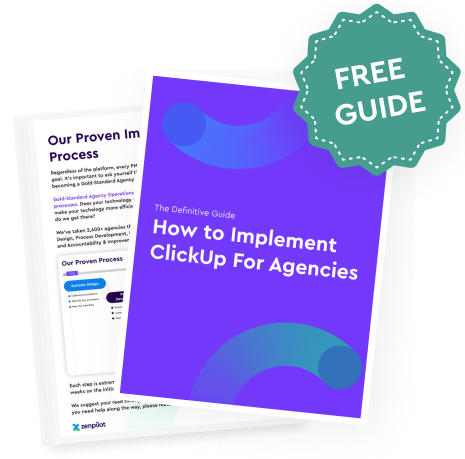The Power of ClickUp 3.0: Unlocking Its Full Potential
Jeff Cypher
is a marketing consultant turned operations nerd who has helped hundreds of agencies fix chaotic project management and stop needlessly hopping from one PM tool to the next.
After much anticipation, ClickUp 3.0 has arrived and it's packed with exciting new features and improvements that will enhance your workflow like never before. And with the arrival of ClickUp 3.0, the focus now shifts to exploring the exciting new features and how they can enhance your workflow.
As we continue to explore the revamped platform and work with thousands of teams around the world, we will be compiling all of the "must know" improvements right here.
Bookmark this page and check back in periodically so that you can get the most out of ClickUp 3.0. 🤓
Game-Changing ClickUp 3.0 Updates
Revamped Notifications
Communication can often be pushed out of ClickUp because of notifications. ClickUp 2.0 combined all activity and communication notifications in one place. And if you were a watcher on a lot of tasks, your notifications became a bit overwhelming and you probably just gave up.
Your new Inbox in ClickUp 3.0 will completely change this. Now, you can communicate efficiently in ClickUp and keep all of your work in one place. Ensuring that nothing slips through the cracks.
ClickUp AI
There is a ton of hype around AI. And though this wont be a free feature in 3.0, it can help really boost the productivity of your team.
There is a ton of features to get excited about.
- Guided Prompts - ClickUp does a fantastic job creating specific AI tools for different projects. They give fields to fill in to achieve your desired result. So, if you need to create a campaign plan, they have a tool for that. It makes it easy.
- Tone of Voice - Building off of the Guided Prompts, you can also select a Tone of Voice. So whether your brand typically speaks in a casual, professional, or humorous tone, you'll be able to adjust your AI outputs easily.
- Creativity - In addition to Tone of Voice, ClickUp AI gives you the option to choose your creativity level within their guided prompts. Choose from high, medium and low to challenge AI to give you a more creative output.
- Make it Better - If you write a lot of content and just want a quick extra set of "eyes" on your work, you can highlight text in a ClickUp document or task description and ask ClickUp AI to "Make it Better". And if you like the adjustment, you can replace your written text in one click.
- Edit with AI - Similar to Make it Better, but give the AI tool a little more context into what you're hoping for. You can highlight your text, ask ClickUp to make it more professional, casual, translate to a different language, or even convert something to a table.
For more AI capabilities and use cases, check out our additional resources we've created:
- ClickUp AI - A Step-by-Step Tutorial for Agencies - YouTube Video 📹
- ClickUp AI - A Step-By-Step Guide for Agencies - Article 📝
The New Task View 😍
There is a lot to get excited about in the new task view.
It acts as more of a command center vs. a static single data source.
You can navigate to other tasks easier, view and edit custom fields, and build relationships without having to leave the task view! And for all those process builders out there, you can even build processes directly in the parent task.
Secondly, forget having any trouble navigating from subtask to subtask. The new task view allows for easy task navigation no matter what task you're at.
If a team member needs a bit more context into their work and wants to see everything thats happened for a specific deliverable (parent task), they have a menu to navigate through the full workflow!
Simplified Custom Field Management
Custom fields are an essential component for efficient reporting and visibility in ClickUp.
They are used for creating dashboards, views and can even be used to assign work and build automations.
BUT, they can get messy. We've audited thousands of ClickUp workspaces at ZenPilot and we've seen some pretty interesting custom fields structures.
For that reason, back in 2020, we built a Custom Field Manager ourselves. 😎
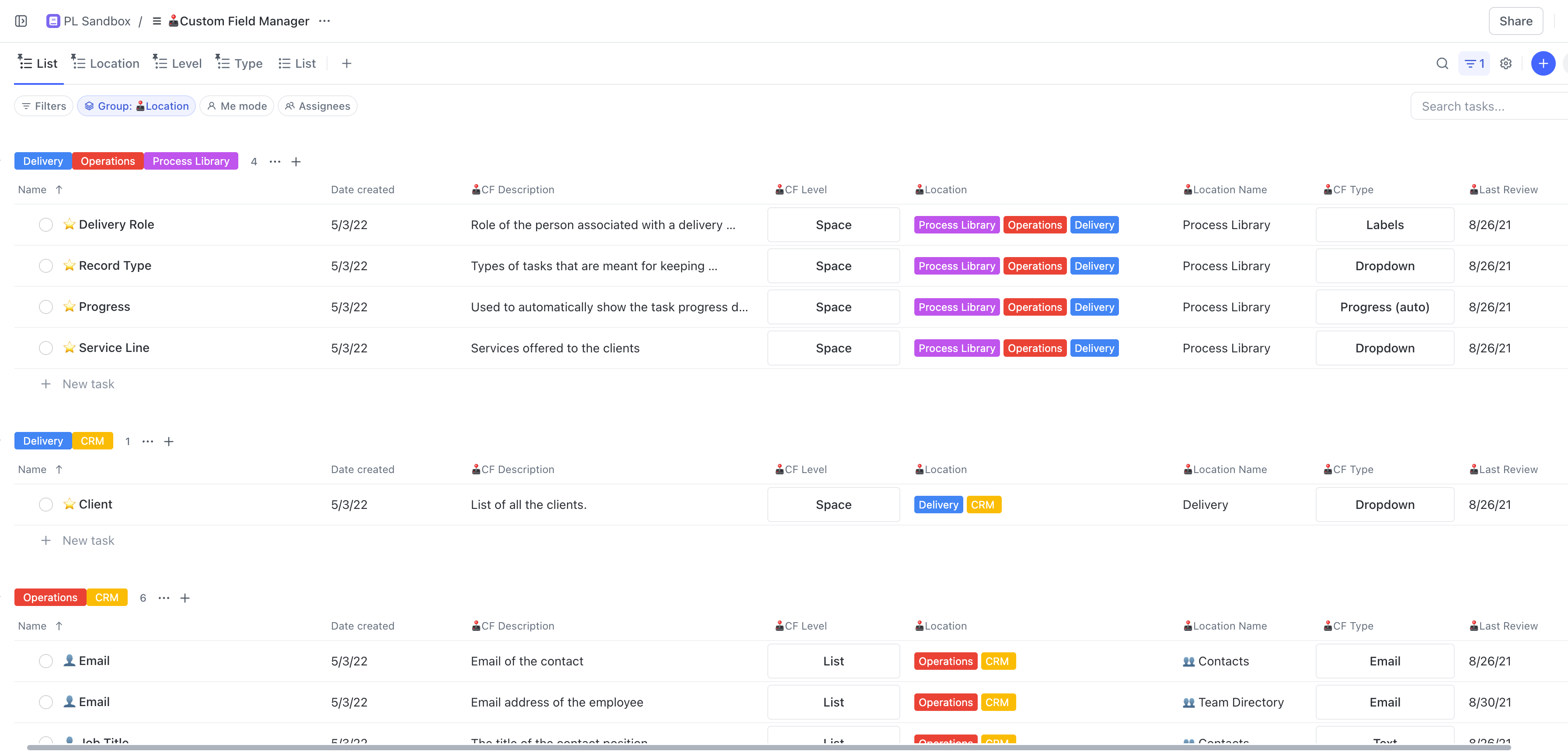
And though this was very innovative, we are extremely excited for ClickUp 3.0 to be bringing a Custom Field Manager that helps manage your custom fields with ease.
The first exciting feature, the ability to merge and convert fields!
And did you ever accidentally move a custom field up a level in your hierarchy? (i.e. you moved a custom field from a space to your workspace)
Before the Custom Field Manager, you had no easy way of moving custom fields back down a level.
Conditional Logic in Forms
It's been almost three years since ClickUp introduced Form View. Since then, it has become a fan-favorite feature because forms are the primary way our users capture information from people and bring that data into ClickUp.
ClickUp has improved the way users create forms with Conditional Logic.
With Conditional Logic, you can now create a dynamic form that adapts based on prior field selections, simplifying the completion process and gathering more accurate information from respondents. Here are some ways to use ClickUp Forms:
- Client Requests: Create forms for your clients to provide feedback or submit requests. With Conditional Logic, you can capture all feedback using one Form and automate routing to the correct team.
- Internal Resource Requests: Use Forms with Conditional Logic to create resource requests for you creative, technical, copywriting, enablement, etc. teams. Conditional Logic helps you centralize all inputs into one for, but only ask for what you need.
- Sales Leads Intake (ClickUp CRM): Use Conditional Logic to ask different questions based on the specific product or service a potential customer is interested in, and then route the leads appropriately.
Whether you're looking to gather product feedback, streamline your intake processes, or boost sales efficiency, Conditional Logic in Forms can help you do it.
Honorable Mentions
There's a lot of amazing changes coming to ClickUp 3.0. Here are a few amazing updates that'll be big updates, but aren't game changers for your workflows and productivity improvements.
- Default Task Templates: You can now set a task template that will be automatically applied to all newly created tasks within a List.
- Automations Manager Enhancements: The updates include the ability to switch between locations within Automations Manager, a filter for "Updated by" to find recently edited Automations, and a quick and easy way to duplicate Automations.
- New Sprint Folder Settings: You can now select any timezone for sprints, choose any time for the sprint start time, pick non-working days, and calculate the forecast when the Sprint begins.
- Open browser links in Desktop: ClickUp has introduced a new feature called "Open in Desktop" that allows users to open ClickUp URLs in their desktop app instead of their browser. Users can enable or disable this feature from their My Settings page on the web.
- Search across all pages in Docs: The enhanced Doc search bar can help find content in a document, even if it's on different pages or nested subpages.
- New Search: Search now pulls results from almost anywhere on the platform, including comments, chats, and files. The added filters such as "Current location," "Created by," and "Assigned to" make it easier to find what you're looking for.
ClickUp 3.0 is a Dream Come True
Aside from what we've mentioned above, there is a lot more to get excited about. Here are a few additional ClickUp 3.0 promises that are still coming.
- Speed & Performance Optimizations -500% increase in speed
- Whiteboards in Template Center
- Universal Search
- Custom Task Types
- ClickUp Canvas & Hubs
- Command Center
And as new features release, you'll want to make sure you understand how to best leverage what's new. Stay tuned for more. 😎