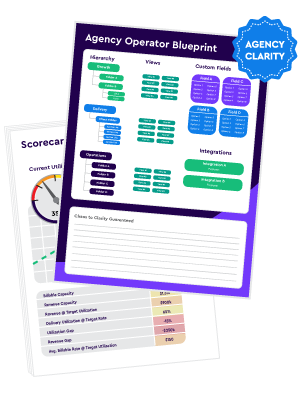First, I’ll share our structure at GuavaBox to give you a starting point to create or improve your agency’s file management system.
Google Drive Folder System for Agencies:
Why Implement a Folder System in the First Place?
The big benefit of an established, logical folder structure is efficiency. You can train your team on the underlying principles and avoid the hassle and headaches associated with searching for a file you need but having no clue where to find it.
In the beginning, it’s not a big deal if you have to sort through a little bit of clutter to find that image, text file, or report, but as you add clients and your files continue to pile up, it quickly turns into a nightmare if you don’t have a solid infrastructure from the beginning.
What’s the Best Agency Folder Structure in Google Drive?
The best structure depends on your agency, but I recommend some variation of the following:
- Client Files – create sub-folders for each client, then sub-folders again based on the a template folder for each client. Watch the video episode to see the template folders we use.
- Marketing – your own marketing assets. Make sure it’s easy for all team members to quickly find the collateral they need.
- Sales – use this for sales material, CRM files, contracts, boilerplates, presentations, etc.
- Operations – use this folder for your HR, legal, finance, and operations file management.
- Past Customers – use this folder for archived materials. If you’ve completed a client project or ended a relationship, transition those files to the archive here.
Do you have a folder structure in place?
I’d love to hear how your agency stays organized. Send us a chat below to share or ask any follow-up questions.
Or, if you’d like to benchmark your agency’s operations against 3,000+ other agencies, fill out our 20-question benchmark and see how you compare.